Most people want to connect their phones to their computers to back up their data on it. And they usually prefer it to be transferred over a Wifi network because it is quicker and easier. Plus it doesn’t require any cables so there’s no clutter.
Now many apps in the market can allow wireless connection between phones and computers, like AirDroid for example. But these have inherent flaws that don’t make them as secure as one would hope. But an undetectable phone spy app known as XNSPY does this job without compromising security. Here’s how to permanently link someone’s phone to your computer.
Problem With AirDroid and Similar Apps
AirDroid is a wireless connectivity app for Android devices that allows users to transfer data from their phones to their computers by running an instance of their Android smartphone or tablet in a web browser on their PC. If this sounds familiar to you, you’re not alone.
AirDroid functions on the same mechanism as WhatsApp Web, with the exception that it grants access to all features, including the apps on the user’s device, contacts, gallery photos and videos, camera, and financial data.
It is a quick and easy way to connect one’s Android device to a PC and offers a convenient solution for people who want to use their cell phones remotely if it is out of their reach. The good news is that the app does not save anything on its server, so once the app is closed, the session is over and nothing can be retrieved later.
The app does not allow users to access their device through a web browser unless a password is entered and the Maximum inactivity time lock security options are enabled. Despite these security measures, non-authorized users can also access the phone without having to unlock it.
A user may forget to log out of their session, or someone may peek at their computer screen and view the user’s private conversations, photos, bank information, and so on. It is also easier to view this material because of the fact that the screen does not shut down automatically.
On the other hand, the device owner who simply wants to transfer their data from their phone to the computer has to sit near their phone, ensuring it doesn’t go into sleep mode since otherwise, AirDroid and similar apps put the transfer on hold as a security measure. And since most of these apps are free, they show annoying pop-up ads to mitigate the costs of operation.
Because of this, using spy apps to permanently connect one’s phone to their computer is a safer yet unhindered option.
How do Spy Apps Help Link Phones with Computers?
The most convenient method of linking phones with one’s computer is by using a spy app. The ease of use these apps offer has contributed to their enormous popularity. However, they are not as intrusive as data cloning since the user has control over what gets copied.
Illegal phone cloning is mostly used for evil purposes because it is done without the consent of the device owner to steal information. Spy apps, on the other hand, serve legitimate purposes like remotely connecting a device to a computer to back up its data or transfer files without having to enter passwords or commands from their cell phone.
Since users don’t have to change any settings, it’s the simplest way to copy a phone’s data. They do, however, have limitations. Monitoring apps require 24 to 48 hours to set up and time to sync with the target device.
They also require the phone user’s permission to be used legally, as I mentioned earlier. As a result, they provide some peace of mind to the owner, as the process is far less invasive than phone cloning.
With the assistance of spyware for Android applications, the procedure of permanent linking remains a simple process since the users can wirelessly track and upload phone messages, shared pictures, contacts, and even voice chats to their internet account.
Plus, these applications also include features like keylogging, capturing screenshots, recording conversations, wirelessly turning on the camera to take photos, and deleting messages. It makes it extremely effective to carry out these operations in run-time without having access to the physical device.
It means the user can not only wirelessly connect their device to their PC but also take screenshots of an old conversation they had with their friend on Facebook and save it all in one step.
Also, these apps do not require any special hardware or setting up a dedicated LAN network to transfer files.
Which Spy App Functions The Best For Linking Phones To Computers?
There are many spy apps in the market but they have limited functionality and most do not offer the remote control features that I mentioned above. For this section, I will be using the example of XNSPY.
It is an Android device-linking software that offers wireless connectivity for phones and tablets running on Android 4.0 and above. The app works in the background which allows it to continue transferring data without interruptions since it becomes a native file of the Android operating system.
How to Use XNSPY To Permanently Link Your Phone to a PC?
To get started on how to use the XNSPY spyware for android to permanently link it with a PC, here’s the step you need to follow:
Step 1: Go to the XNSPY website and select a subscription option that meets your needs.
Step 2: Check your inbox for a subscription confirmation email which will have the URL for downloading the software, as well as installation instructions. Your XNSPY login credentials will also be included in the email.
Step 3: Download and install the app on the device you want to monitor. You’ll need physical access to install the software, which shouldn’t take more than a few minutes. After installation, XNSPY will be completely hidden.
Step 4: The app will begin extracting all relevant data from the phone on which it was installed within 24 to 48 hours. The XNSPY dashboard gives you access to all of the extracted user data. Simply log in to your dashboard account using the credentials emailed to you to access the control panel.
Step 5: Say you want to copy all of the photos from your Android smartphone onto your computer, you have to select Photos from the menu. You will be taken to the Photo Gallery. You can then view each photo by clicking on it, then right-click and select “save image as” to save it to your computer’s hard drive.
You can also save Text Messages, Contacts, Call logs, Internet History, Emails, Locations, and Installed Apps as CSV files so you can view them later as simple text files. It is available in the Data Export option in the function menu on the left of your dashboard.
So if you installed apps like Tinder, CCleaner, Spotify, Facebook, and GTA Vice City, it will show the names of the apps as text on the CSV file. XNSPY is a reliable method to wirelessly back up files on your computer because it even shows files stored in hidden folders that you might have forgotten about.
Conclusion
For these reasons, I highly recommend using spy apps in general because they remove all the hassle of connecting cables and updating USB drivers on your PC since everything is done wirelessly. Also, you don’t have to sit next to your phone all day if you want to transfer a large amount of data as the app doesn’t cause the device to hibernate and keeps working in the background around the clock.
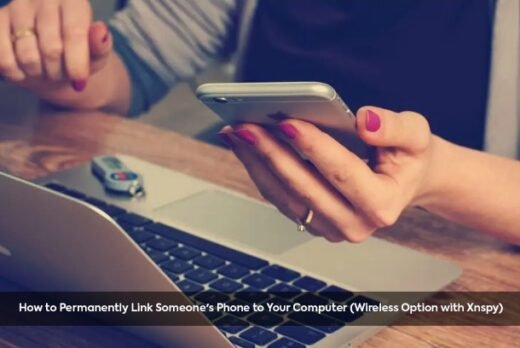
![How To Flash An Android Device On Your Own in 2023 [Even when locked] How to flash an android device](https://nexkinproblog.com/wp-content/uploads/2023/04/Factory-reset.jpg)


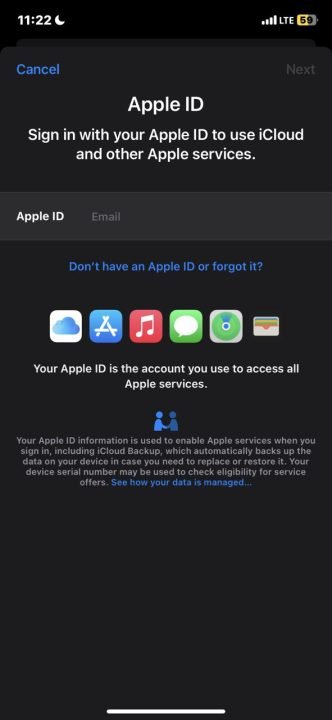
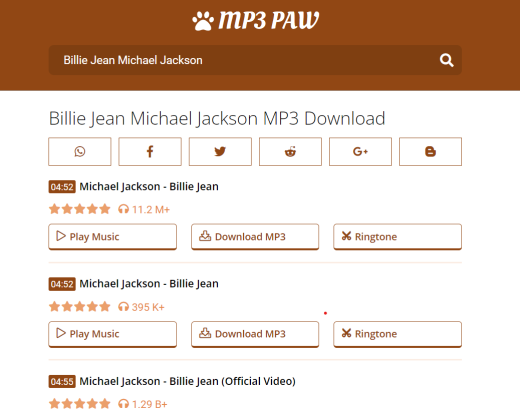

![Traffic Run unblocked game [unblocked for schools] Traffic Run unblocked game](https://nexkinproblog.com/wp-content/uploads/2023/05/Screenshot_20230520-122254.jpg)
Is it really possible?