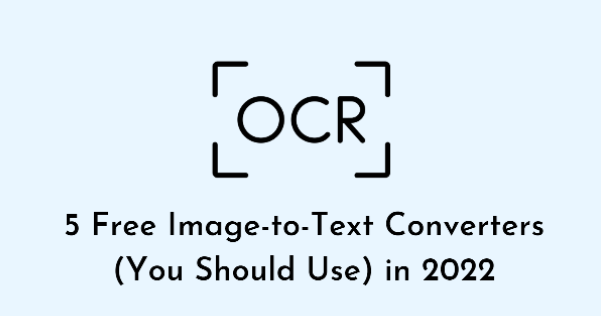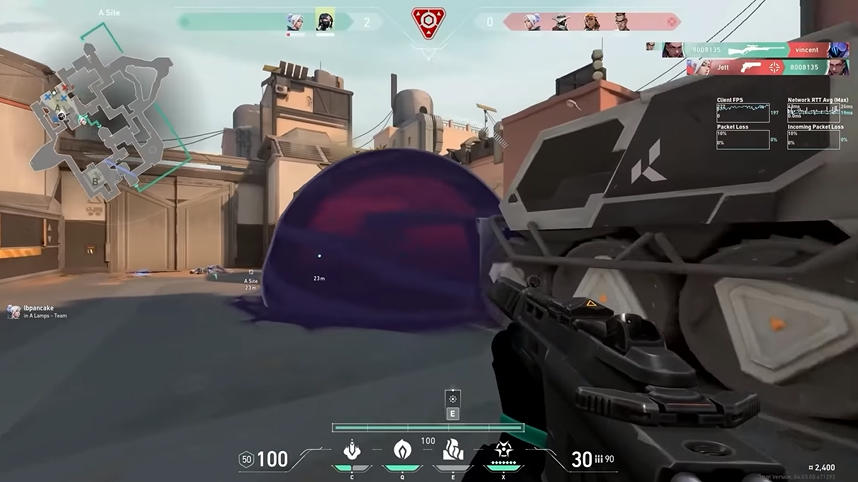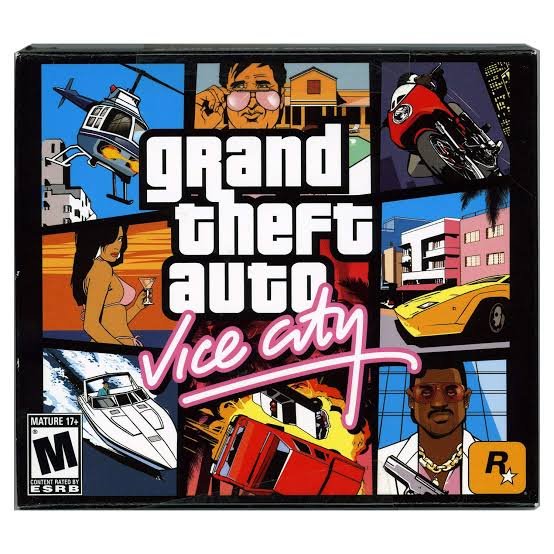Pop up ads notifications commonly known as push notification could be very helpful and informative, but sometimes when it occurs or appears too often, it could really turn out to be annoying, and dissatisfy user experience.
Pop up ads or push notification is a common thing that occurs on the Google Chrome browser, Phoenix browser or PHX browser, Opera Mini and other web browsers.
As an android user, you would easily notice that sometimes, when you turn on your mobile data, intrusive adverts will show up on your phone’s drop down panel.
Read Also: How To Safeguard Your Facebook Account From Hackers
These intrusive adverts or push notifications range from various categories. Some could contain adult contents, online casino gaming, news, sports and a host of other things. Some can even mislead you by popping up on your top screen making you to accidentally click on it.
These ads could be very annoying and worrying most times.
Read Also: How To Detect A Fake Or Clone Phone
The goodnews there is that, these web browsers have devised a means of curbing these intrusive pop up ads or push notifications to optimise user experience.
I will be pointing out the step by step procedures on how to disable these pop up push notifications that hail from your web browsers.
Read also: FG extends NIN-SIM linkage (See New Date)
How To Disable Push Or Pop Up Notifications On Opera Mini Browser
The Opera News browser is one among the list of browsers that display pop up ads notifications by default.
To simply disable pop up ads notifications commonly known as push notifications on Opera Mini browser, simply navigate to your phone menu. Depending on your phone brand and model. Touch and hold the Opera Mini browser. A pop up option will appear.
Simply tap on Application details. Click Notifications. Scroll down to other, and uncheck or untick the following; product and service news, Facebook, news, hype chat messages, other.

After doing the above, all those push notifications will cease from appearing from the browser in your phone.
How To Stop Or Disable Push Notification On PHX Browser
Inorder to disable pop up ads on the PHX browser, simply follow the procedure we used for the Opera Mini browser.
Head over to the PHX browser app notifications panel. Simply untick the following; Control centre, Quiet push notifications, Push notifications.
Hence all pop up ads will cease.
To allow pop up notification on Phoenix browser, toggle on show notifications and and tick normal notification settings, News, News bar etc.
How To Stop Or Disable Push Notification Chrome Browser
The chrome browser is arguably the browser among browsers with the most intrusive pop up ads notifications.
Most chrome browser push notifications are often false and could be dangerous. If the user doesn’t take heed. This ads or push notifications from the chrome browser usually comes from the sites you have visited already.

Some if these sites may be deceitful sites, and so may be sending you scam push notifications after you must have visited the site.
Now, to disable push notifications on the chrome browser, quickly navigate to the chrome browser notifications tab, scroll down and turn off Show notifications under Sites. Or you can uncheck the sites you presume to be serving you with those intrusive notifications.
Alternatively you can disable push notifications on Chrome by opening the chrome browser, tap settings and navigate to notifications.
Under the sites heading, toggle off show notifications to completely disable website push notifications. You can toggle it on and manually remove any site you wish not to be receiving push notifications from, and enable the sites you wish to continue receiving notifications.
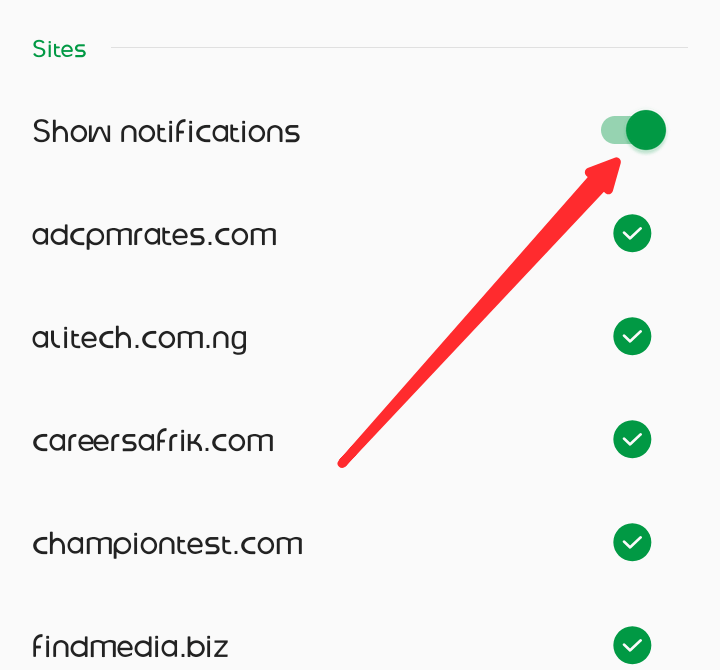
There and then, all pop notifications will stop from showing up.
How To Disable Pop Up Ads Notifications On Other Browsers
The same procedure applies to other web browsers that bring up misleading notifications. Incase I didn’t give a guide on the browser that you are using just follow the above steps, and you will solve the issue.
Just incase the issue still persists, simply drop your comments below for further assistance.
Kindly share, and also remember to join our telegram channel.