Optical Character Recognition (OCR) has become so popular because it used to be the domain of expensive software. But now, it is available for free in a much simpler form. So, in this (5 free OCR tools for image to text conversion in 2022) guide, I will share the five free OCR tools that anyone can use in 2022 to scan and digitize physical documents. So, without wasting any more time, let’s get to the list straightaway.
List of the 5 Free OCR Tools for Image to Text Conversion in 2022:
Although many free OCR tools are available, only a few are worth using. So, I have restricted this list to the five top free OCR tools only.
1: Google Docs with Google Drive
Most people know Google Docs and Google Drive for their text processing and cloud storage abilities (respectively). But computer nerds use both these tools as an OCR application also. Hence, the first spot on this best OCR software free list belongs to “Google Docs with Google Drive.”
As the name depicts, Google has developed Google Docs. So, it uses the optical character recognition algorithm of Google. But for optical character recognition, Google Docs (alone) is useless because it uses Google Drive to upload the required images. So, once you have uploaded the picture on Google Drive, you will have to open that image with Google Docs to use its OCR engine.
Also check: Best PDF Creator: Create PDF Files On Android (FREE)
The OCR engine of this software is advanced enough to automatically detect the color, style and size of the typography. Similarly, while scanning the picture, this tool even tries to prevent the spacing and formatting of the typography. That is why it is the best image to text converter online.
But nothing is perfect in this world. Therefore, it is necessary to discuss the pros and cons of this tool to get an honest opinion.
Why Should You Choose “Google Docs” as Your OCR Tool for Image-to-Text Conversion?
- The OCR engine of Google Docs is advanced enough to detect typography’s language automatically.
- If your image contains handwritten text, this tool will be ideal for you.
- The OCR engine of Google Docs tries its best to keep the formatting and spacing of the image.
- This tool is compatible with the .png, .jpeg, .gif and .pdf file formats. Thus, it covers all the common file formats.
Some Downsides of “Google Docs” as an OCR Tool:
- The OCR engine of Google Docs is not entirely perfect. Therefore, using this tool with receipt images will destroy typography formatting.
- If your picture contains Latin characters, you should look for another tool on this list because it is not best for images with Latin characters.
- The OCR engine of Google Docs is not compatible with picture sizes of less than 10 pixels.
- This tool cannot handle multiple images.
2: Prepostseo.com
The second OCR tool on this list is another simple OCR tool. Its name is the “Image to Text Converter from Prepostseo.”
Suppose you are looking for an image-to-text converter to extract text from low-quality images. In that case, no one is better than this tool because Prepostseo (the company) has used the latest OCR algorithms to develop this text extractor.
Also check: How To Use Browser Find In Page To Search For A Word In A Webpage On Android & IOS
So, even if your picture contains mathematical equations, the advanced OCR algorithm of this tool is powerful enough to extract text from that picture.
Unlike Google Docs, there are three different ways of adding an image file in this tool.
- If you have copied an image to the clipboard, you can paste that image directly into this tool.
- If you want to extract the text from an online image, you can copy the URL of the image and paste that URL into this tool.
- If you have stored your pictures in the cloud or local storage, you can upload those images directly from Google Drive with this tool.
The OCR engine of this tool is not as powerful as Google Docs. So, if your image is not well cropped, this tool will destroy the formatting of the image’s typography.
Once you have extracted the text from a photo, this tool will allow you to copy the extracted text or save the extracted text as a text or document file.
Now, let’s talk about the benefits and drawbacks of this tool.
Why Should You Pick the “Image to Text Converter” of Prepostseo?
- The Image-to-Text Converter of PrePostSEO supports more image formats than Google Docs. To name a few, it supports JPEG, JPG, PNG, GIF, BMP and TIFF formats.
- Handling multiple image files is the specialty of this OCR tool. However, it works on each picture separately.
- This OCR tool brings universality. Therefore, it supports extracting text in 30+ languages.
- There is no need to download an online image because this OCR tool can extract text from an online image using its URL.
- You can download the smartphone application of this tool to use its features on the go.
- The Image-to-Text Converter of Prepostseo is ideal for beginners because of its intuitive UI and one-click to extract text functionality.
- You can upload the picture files directly from Google Drive in this tool.
Some Drawbacks of Using the “Image to Text Converter” of Prepostseo:
- This tool will destroy typography formatting while dealing with uncropped images.
3: FreeOCR:
The third application on this list is a Windows application. Its name is “FreeOCR.” This application is the best OCR software for Windows 10 and other Windows users. That is why several Windows users use this application in their systems.
FreeOCR uses the Tesseract OCR engine, which is powerful enough to read the compressed TIFF image files. So, users can even scan the compressed TIFF image files because of its TWAIN and WIA scanning technology.
The application has a user-friendly UI. So, even if you are a beginner, this application will be easier to use for you.
Unlike most OCR tools, this desktop application uses page layout analysis to bring accurate results. So, it works perfectly without a zone-selection tool.
Apart from the mentioned abilities, this application has several benefits and a few drawbacks. So, let’s see them.
Why Should You Select the “FreeOCR”?
- This application is perfect if you want to transfer the text from a PDF or picture file to other text editing programs in Windows.
- It supports the scanning of PDF files and popular image formats, such as JPG, TIFF and various others.
- This application can easily integrate with Microsoft Word. Hence, users can directly export the scanned text to Microsoft Word.
- Users can also search the scanned PDFs through this software. So, it is a pretty handy feature for Windows users.
- This software is powerful enough to scan an entire document in one go, courtesy of its advanced Tesseract OCR engine.
- FreeOCR supports English, Danish, Dutch, French, German, Italian, Norwegian, Polish, Spanish and Swedish. However, if you need more languages, you can download those languages to expand the functionality of this application. So, the support of multiple languages provides universality to this application.
- Like the second tool, the UI of this software is user-friendly, which will be ideal for beginners.
Some Disadvantages of Using “FreeOCR”:
- It allows only one image scanning at a time.
- Sometimes, this tool disturbs the format of the text extraction.
- The company may have discontinued this software. So, users will not receive any future updates.
4: Imagetotext.info
The second last picture-to-text extractor on this “5 free OCR tools for image to text conversion in 2022” list is pretty similar to the second entry. Its name is “Image to Text Converter” of Imagetotext.info.
This OCR tool is another ideal online OCR choice in this list because of its accuracy. Like the picture-to-text converter of PrePostSEO, this tool also contains the options of directly pasting the copied picture and uploading the image files from local storage or the web.
However, there’s no option for uploading the file from Google Drive in this online OCR tool.
This tool excels all the other entries because of its document conversion features, as it comes with ‘JPG to Word,’ ‘PDF to Text’ and ‘PDF to Word’ converters. So, if you want to use the other features of this web application, you can use it for free.
Apart from the mentioned abilities, this tool comes with several facilities. So, let’s see those facilities and a few drawbacks of this tool.
Why Should You Prefer the “Image to Text Converter” from Imagetotext.info?
- This tool is another handy choice for extracting handwritten text from pictures.
- It provides a decent set of document conversion features free of cost.
- You can save the extracted text as a document file.
- This tool supports all picture formats (BMP, JFIF, JFI, JIF, JPE, JPEG, JPG, PNG and TIFF). So, there’s no need to convert an image to a specific format before uploading it to this tool.
- It can also understand and extract the text from images written in English, Dutch, Italian, Spanish and various other languages.
- Like FreeOCR, Imagetotext.info (the company) has also used the open-source Tesseract-OCR in this tool to maintain accuracy.
- You can use the features of this tool on your smartphones by downloading its application from Google Play Store or App Store.
Some Weaknesses of the “Image to Text Converter” from Imagetotext.info:
- You cannot upload the image files directly from cloud storage.
- Captcha is required
5: Brandfolder:
The last free OCR tool on this list is another web application. Its name is the “Text Extractor Tool from Brandfolder.”
The working mechanism of this free OCR tool is unique from the other four tools because it detects the MAC address of each device.
Hence, it limits the users to extracting text from five images only. But like the OCR tool of PrePostSEO, this tool also allows users to copy the extracted text with one click.
The Text Extractor Tool from Brandfolder provides the users with different file uploading options. For example, users can:
- Paste the copied image file (to the clipboard).
- Drag-and-drop or browse the picture file from local storage.
Now, let’s look at this tool’s positive and negative points for an honest review.
Why Should You Select the “Text Extractor Tool” of the Brandfolder?
- Like the second tool on this list, the Text Extractor Tool is ideal for beginners because of its ease of use.
- There are different ways of uploading the image file into this tool.
- It is a one-click image-to-text extracting tool.
Some Negative Points of Using the “Text Extractor Tool” of Brandfolder:
- It limits the users to extracting text from five images in a day.
- This tool cannot handle multiple image files.
- There is no option of saving the extracted text as a text or document file. So, it is not ideal for dealing with lengthy typography images.
Conclusion:
OCR tools help computers decipher the text embedded in pictures or other image data. Some OCR applications are commercial and can be expensive. Fortunately, some free OCR tools available can handle various situations nowadays.
So, suppose you want the best OCR software for handwriting recognition. In that case, I recommend using the text extractor of Google Docs and Imagetotext.info. However, for extracting text from low-quality images, there is none better than the image-to-text converter of PrePostSEO.
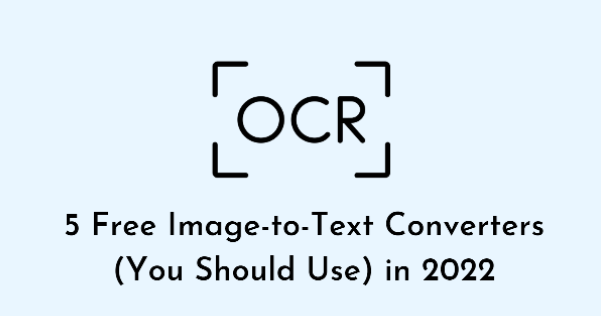
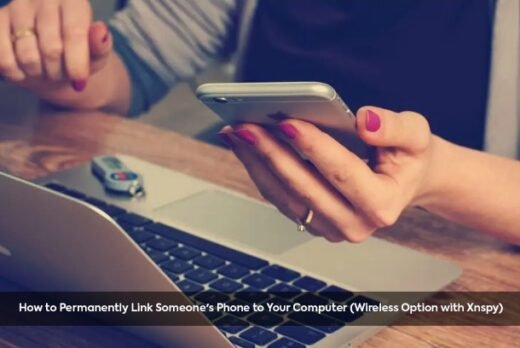




![Granny Unblocked Game For School [WTF, 76, 911] – Play Online Granny unblocked](https://nexkinproblog.com/wp-content/uploads/2022/11/PSX_20221106_180356.jpg)
![Wheelie Bike Unblocked Game 911 [66, 76] – Play For Free Wheelie Bike unblocked](https://nexkinproblog.com/wp-content/uploads/2022/11/PSX_20221105_121709.jpg)