It is very much easy to view PDF files from a wide range of apps and browsers out there, but to create PDF files becomes a bit tasky.
PDF is an acronym for Portable Document Format. It was created by Adobe to constitute documents like texts, images, independent of other systems.
Adobe is a tool that is used to view, edit, and create PDF files, but then, to make a PDF with the app, you will have to pay for its premium service.
Adobe typically charges around $28.85 annually, and $3.71 monthly for you to use its premium services like converting documents or images to PDFs, convert PDF to Word, Excel, PowerPoint, compress multiple files, add passwords to PDFs, etc.
Looking at that figure, some people might be unable to secure it, as some might want to create PDFs for leisure, or to share information among peers, etc. which will not fetch them a return on investment.
Some, especially students might want to turn their browsed assignments into PDF and share them with friends. Others might want it to disseminate information and so on.
This now becomes poses a challenge.
But then I got you covered. You can create PDF files for free with your Android device with the method am going to be using in this post. To attain that, you need to follow up carefully.
You can as well check out our guide on how to compress and resize your videos without losing the quality of the video.
Best PDF Creator App
To simply create PDF files for free on android, I will be introducing and making use of a multipurpose PDF creator/editor app that comes as an alternative to Adobe.
Read Also: Latest Method On How To Convert MTN, Airtel, 9Mobile Airtime To Cash
The app is a free PDF editor tool for android. It comes with a wide range of options that will assist you in making a PDF file, as well as giving you a perfect finish. It helps you create your PDF files offline, saving you the stress and resource of going online.
Features of the free PDF editor app:
- Convert text to PDF
- Split PDF files
- Turn Images to PDF
- Add images to PDF
- Merge PDF files
- Compress PDF files
- Create PDFs from QR and Barcodes
- Add password to PDF
- Add watermark to PDF
- Extract PDF images
- Extract PDF text
- Excel to PDF
- Convert Zip to PDF
- Invert PDF
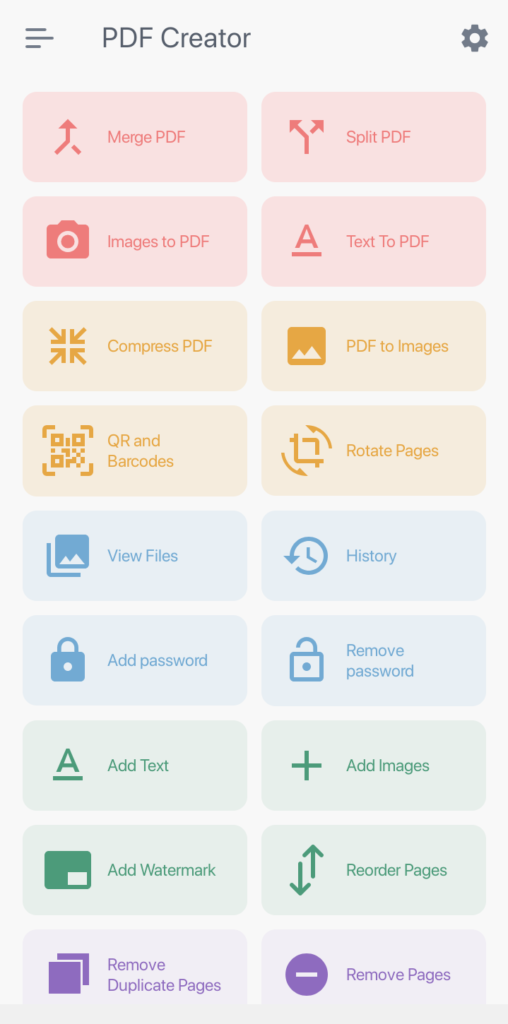
Steps To Create PDF Files Using The PDF Creator App
To get the ball rolling, quickly download PDF Creator App here. After downloading the app, install it.
When done, open it and follow the steps to easily create your desired PDF file type.
I will be using a practical approach so you will fully comprehend the whole process.
To simply create any PDF file type, open the PDF creator app. On the menu, you should see a range of options that will assist you in making various types of PDF files. I will be drawing emphasis on how to create certain PDF types
Read Also: How To Easily Set Up Games With OBB/Data Files On Android
Convert Text To PDF Files
This is one of the most created PDF types. To convert your text files into PDF, on the menu of the PDF creator, you should see one of the options that inscribe Text To PDF. Click on it.
Before then, make sure have already created a text file, either with a notepad or Microsoft office, and saved it to your phone’s storage.
After that click on SELECT TEXT FILE. It will take you to your phone storage where you will be required to select any text file that you have saved.
Now chose any available text file that you want to convert to PDF.
After selecting the text file, you should see the name of the text file in the box above.
The PDF creator app also gives you more enhancement options like changing of font colour, font size, setting of password, etc.
After choosing and setting your preferred enhancement, tap on CREATE PDF, and edit the name of your PDF text file.
Immediately, your text file will automatically be converted into a PDF file, and you can now view it using the Adobe Acrobat reader, or any web browser that reads PDF. As simple as that.
Read Also: Introducing MTN Latest Facebook And WhatsApp Bundle: Get 500MB For N100
An example is shown below on how to convert text files into PDF using the PDF creator app.
I opened my notepad and made a quick composition about my favourite smartphone brand.
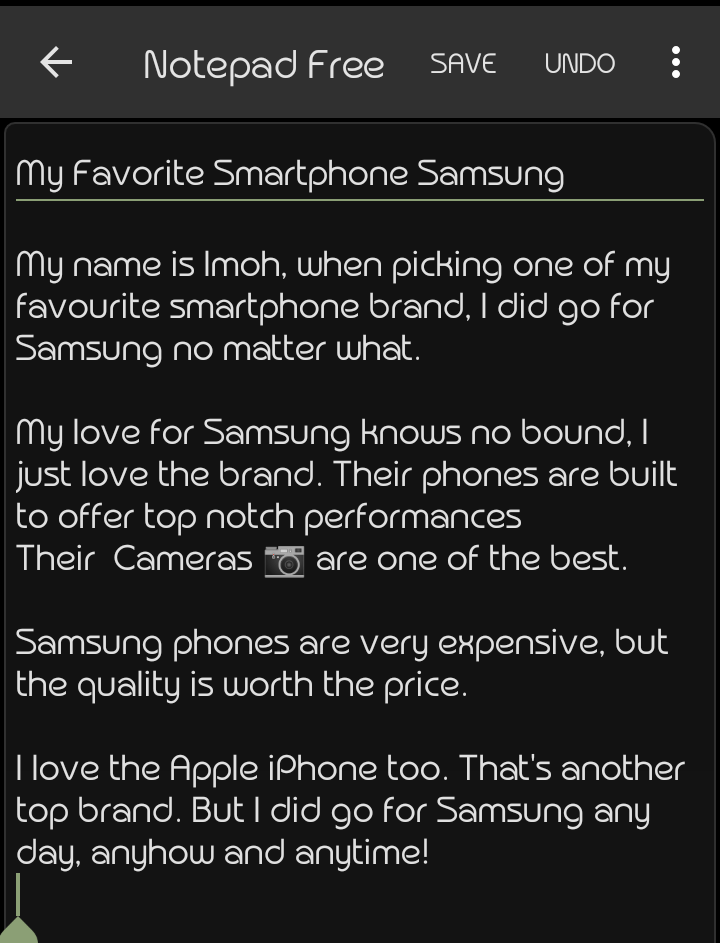
Afterwards, I saved the Notepad text file into my phone storage.
Opened my PDF creator app, and clicked on text to PDF
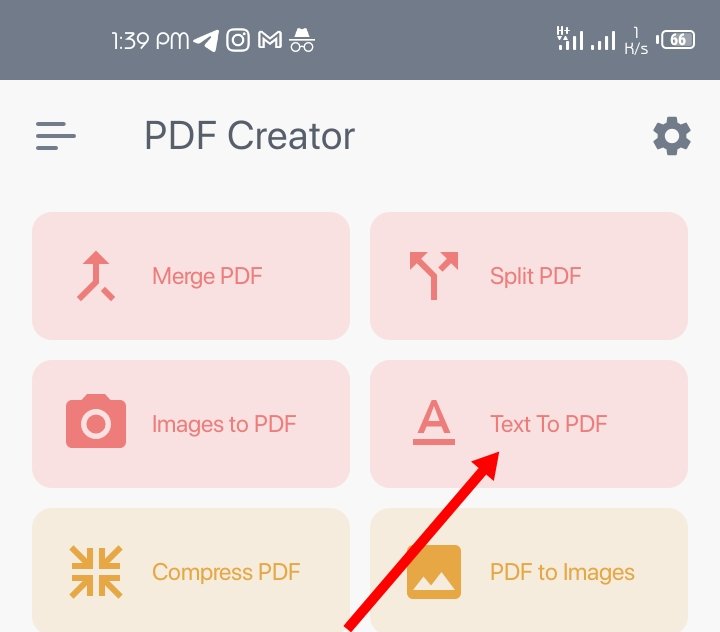
After that, I clicked on select text file, which I then had to navigate through my storage and selected the text file about my favourite smartphone brand.


After that, I now tapped on create PDF, and immediately, the text file about my favourite smartphone brand was converted into PDF.
Below is the preview using the Adobe Acrobat reader.
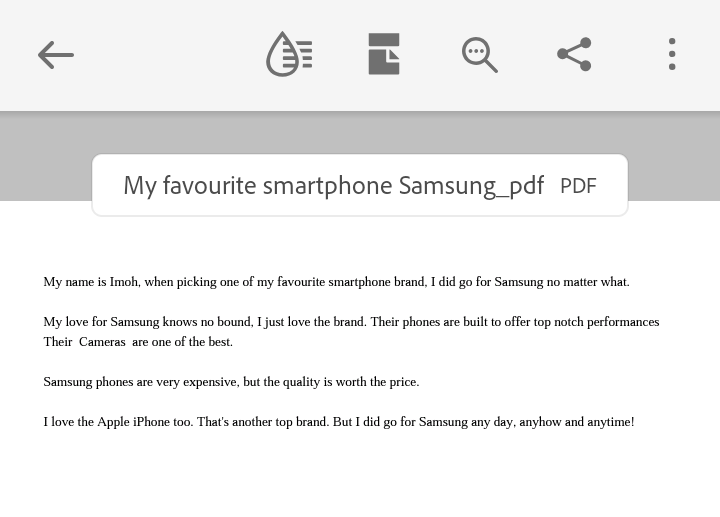
After coming this far, you should now be able to convert text files into PDF files.
Convert Images To PDF
If you carefully followed the first step on how to create text files into PDF, then converting images to PDF shouldn’t be of many tasks.
To convert images into PDFs, open the PDF creator app installed on your Android device.
On the menu, select Images to PDF. Navigate through your storage and select the image(s) you intend to convert into PDF.
When done selecting, click on Apply. The app also gives you enhancement options like password protecting the PDF, image compression, rearranging images, adding page colour, editing images, adding watermark, etc.
After selecting your preferred enhancement, tap create PDF and give the PDF file a name. Afterwards, click images it will now be quickly converted into PDF.
Your images should be quickly transformed into PDF and can be previewed and shared.
Convert Excel File To PDF File On Android
Converting your Excel file to PDF on android is as easy as, using the PDF creator app.
Launch the PDF creator app on your mobile. On the homepage, tap Excel to PDF. Tap on the box above where Select Excel file is written therein.
Locate your file directory where you saved the Excel file and select it. You can add a password to your file as provided in the enhancement options below. When done, click on Excel to PDF and give the file a name.
Immediately, your Excel file should be converted to a PDF file, and available for preview.
Merge PDF Files
Just as stated above as one of the features of the PDF creator app, you can merge or split PDF files.
To merge or split PDF files, open the PDF editor app. Hit Merge PDF. Tap on Select files. Scroll through your storage and located a PDF. Re-select another PDF, and as many as that you wish to merge.
When done with the selection, you can now edit the arrangement. Set password if you choose to, and afterwards, click on Merge Files.
Instantaneously, your PDFs will be merged.
Compress PDF
With the PDF creator app, compressing PDF files ain’t an exception.
To compress PDF files using your android device, quickly open the PDF creator, and then click on Compress PDF.
Click on Select a File. Scroll down your file directory and select any PDF file you want to compress. After the selection, input the compression percentage of the PDF file.

When done, tap Create PDF. In no time, the PDF compression process will be done, and you can now preview the change.
Extract Images On PDF
Extracting text in a PDF is very easy and fast using the PDF creator app. With a one-time click, the extraction should be done.
To extract images from PDF files using the PDF creator app, click on Extract Image.
On the subsequent window, select the PDF file that you want to extract images from.
When done with the selection, tap on Create Images, and wait for the image to be extracted from the PDF.
When done, you can now preview the image extracted from the PDF file.
You can now attest that the help gotten from this free PDF editor/creator app can never be overstated.
In case of any problem experienced using the app, or while creating PDF files, do drop your comments below, and don’t forget to share. Finally, join us on Telegram.
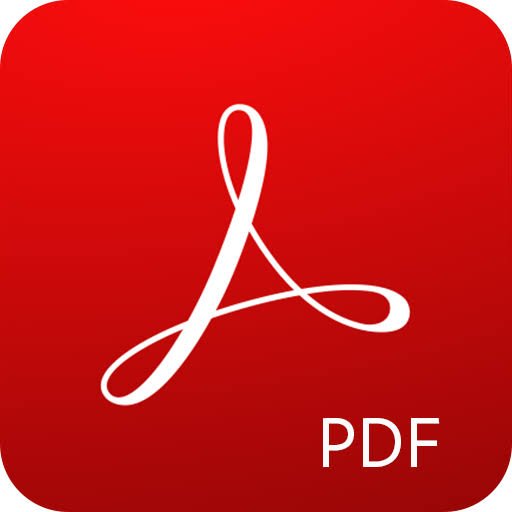
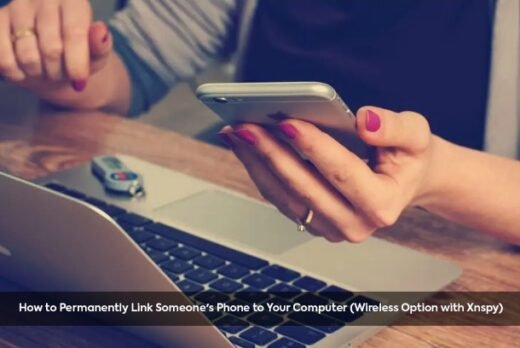




![The Binding of Isaac Unblocked Game At School No Flash [77, 66] – Play Now The Binding of Isaac unblocked](https://nexkinproblog.com/wp-content/uploads/2022/11/PSX_20221117_101523.jpg)