Most of us who use the internet often would attest that most times, it’s quite difficult to locate or find a particular text, keyword, or phrase in a webpage that contains a lot of words or text. The experience can be as difficult as detecting a green snake in green grass.
But then, there is a ready solution to this little challenge through mobile browser’s “Find in page” feature. With the provision of the find in page by most mobile browsers, one can now search for a given text or word within a webpage and find the words quickly.
The find in page or in page search works for both android browsers and the iOS Safari browser.
How to use find in page to search for words on Android browsers
I will be showing you how to perform a word search or search for a word or text on Chrome, Firefox, Safari, Opera Mini, and PHX browser.
How to use find in page with Chrome browser
To search for a particular text of word using the Chrome browser, simply open the browser.
Now visit your preferred webpage or any site. Once the webpage is fully loaded, tap on the three vertical dot button or more button situated at the top right corner of the Chrome browser.
Scroll down and you will see Find in page below. Now click on it.
A search box will be shown to you where you can now input the particular text or word you wish to search for. Words or keywords that match your search will be highlighted in yellow so you can easily navigate there and find the word.
Read Also: How To Download Facebook Videos To Your Phone
Read Also: How To Safeguard Your Facebook Account From Hackers
Also, the number of times the word or keyword that you are searching for appear within the page will be counted out. You can then use the navigation up and down arrow button to find the words sequentially as they appear everywhere on the page.
How to use find in page with Firefox browser
The method used above to find a word within a webpage on the Chrome browser is not quite different from the Firefox browser. The customization from the browsers is just the difference.
Now to search for a word using Firefox, quickly launch the Firefox browser.
Search any webpage. After that, tap the More button located at the bottom right corner of the Firefox browser. Scroll down and select Find in page.

Now input a given word or text that you are searching for within the content of the webpage. Your matched search texts will be highlighted in green and the number of times that the words appear within the page will also be shown.
You can now use the arrow buttons to find the words wherever they are within the page contents.
How to use find in page with Opera Mini browser
To search for a word or find a text in a webpage using the Opera Mini browser, simply open the Opera browser on your device.
Read Also: How To Fix Issues Of App Not Downloading On Google Play Store
Search any webpage. While on the page, click on the dot button inside the search box that can be found at the top right corner of the browser.
Check below you will see find in page. Tap on it and then make your search.
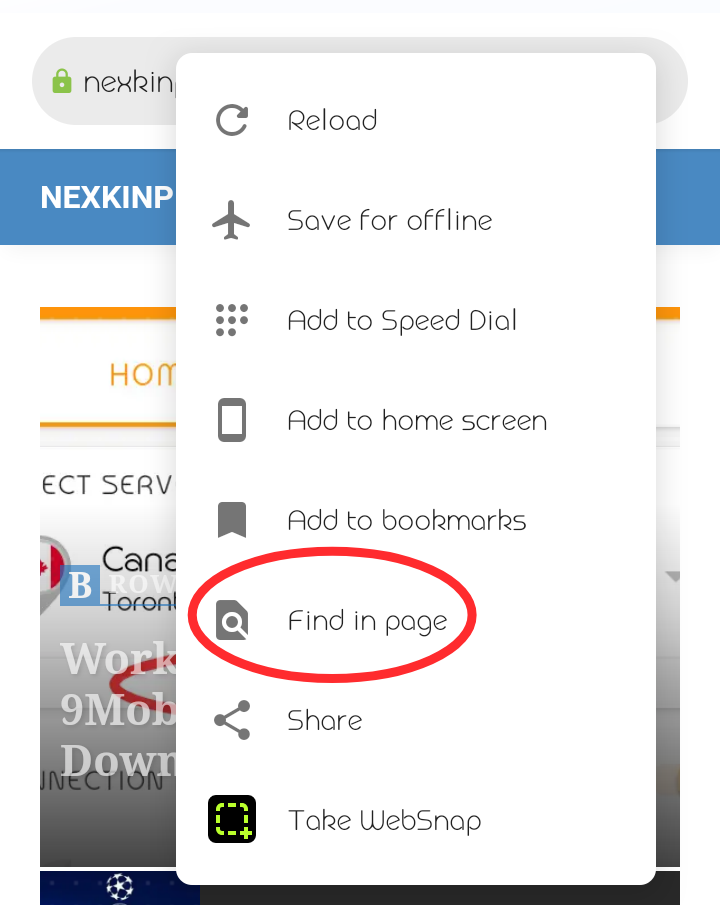
Words or text that match your search query will be colored.
Just like the Chrome and Firefox browser, the up and down arrow button is also present for the quick location of your search with the Opera Mini browser.
How to use find in page with Phoenix browser (PHX)
Though the PHX browser is not quite popular like Chrome and co, it still has a good number of users.
To achieve this using the Phoenix browser, quickly open the PHX browser.
Visit any site, click on the three-dot button above and you will see find in page.
Tap on it and then make your search. Your searches will be coloured and the word count will be shown.
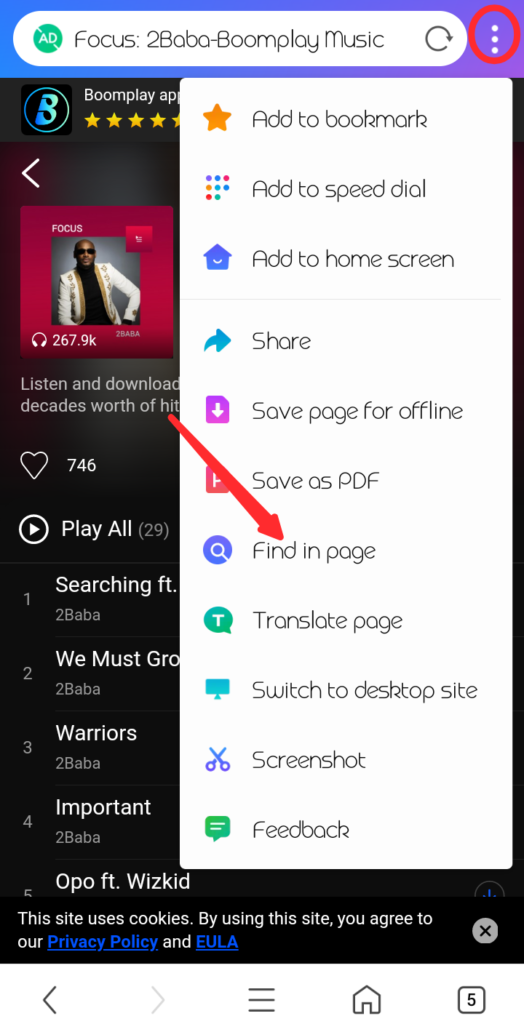
You can then use the buttons to find your searches serially on the webpage.
How to use find in page to search for words on iPhone (Safari browser)
The iOS users aren’t left out on this essential feature as it is also available on Apple’s default browser, Safari.
For the Apple iPad and Apple iPhone, you can render a search for a word in any website using the Safari browser by simply visiting any webpage with the browser.
Read Also: Latest PPSSPP Cheat.db File Download And How To Use It On PPSSPP Game
While on the page, tap the action button below. (The box with a protruding arrow).
A panel will show up. Swipe or drag the panel upwards to show the full list of actions or options.
You will see “Find on page” click on it and then input your desired word or text in the search bar that is provided.
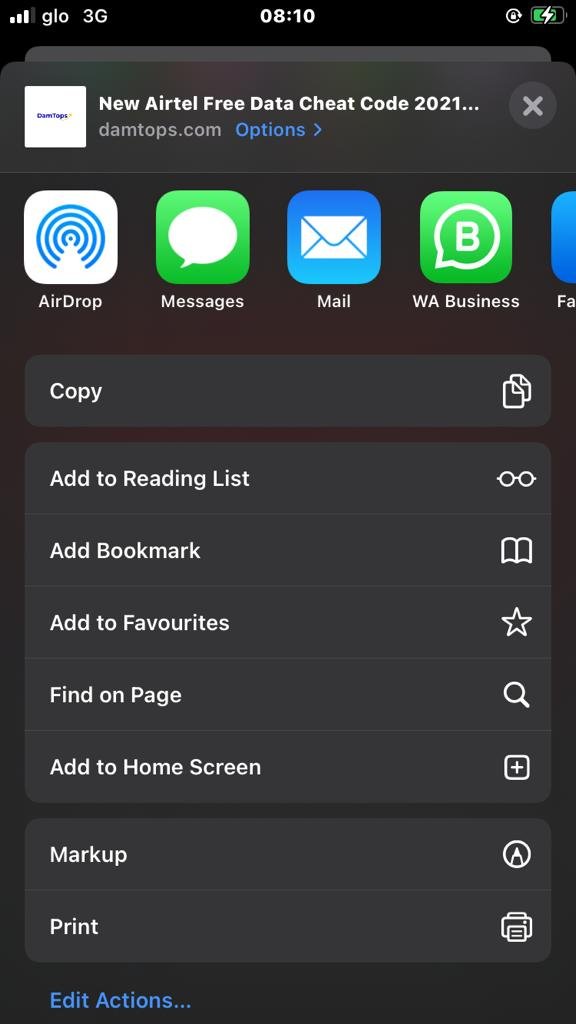
The text matching your search will be coloured, and the arrow buttons present for easy navigation.
The method used above is only available for For iOS 9 and above.
For mobile browsers not included here, the method used above to search for a word within a webpage is not quite different. The customization will be the only thing that will prove to be the difference.
Just follow the steps used here carefully and you will be able to get the find in page feature for any browser, provided the feature is available.
That’s all on all you need to know about how to use browser find in page to search for a word that is inside a webpage. You can do well to join our Telegram channel to get our latest updates as they drop.
We are always open-ended to your reviews, so do well to drop your comments below, and help spread this info by sharing it.
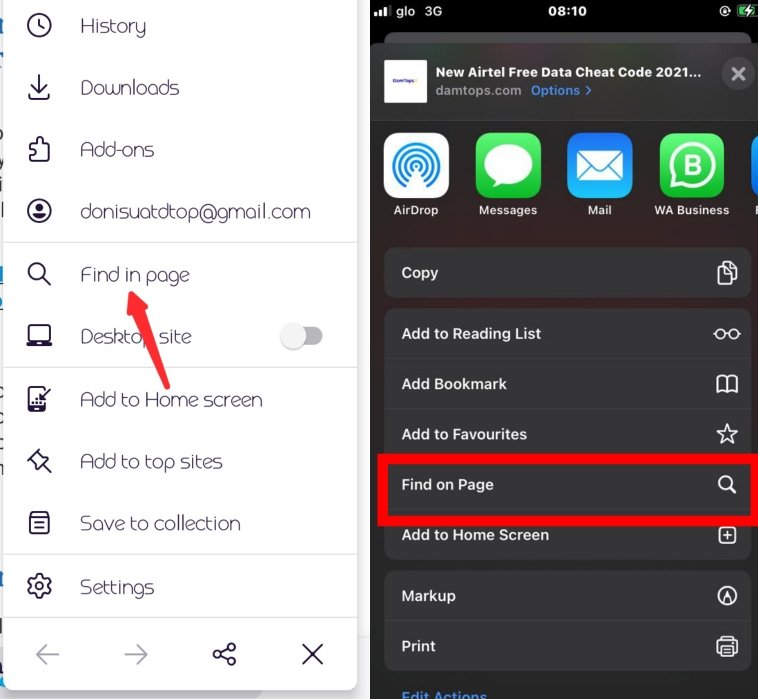


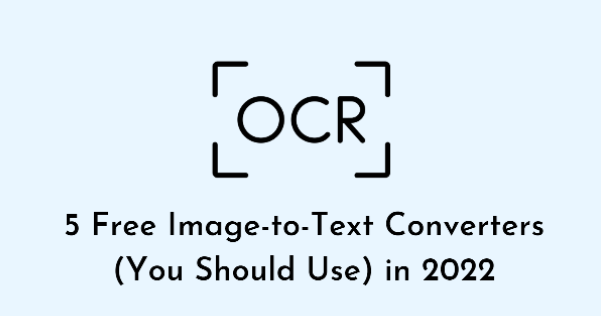
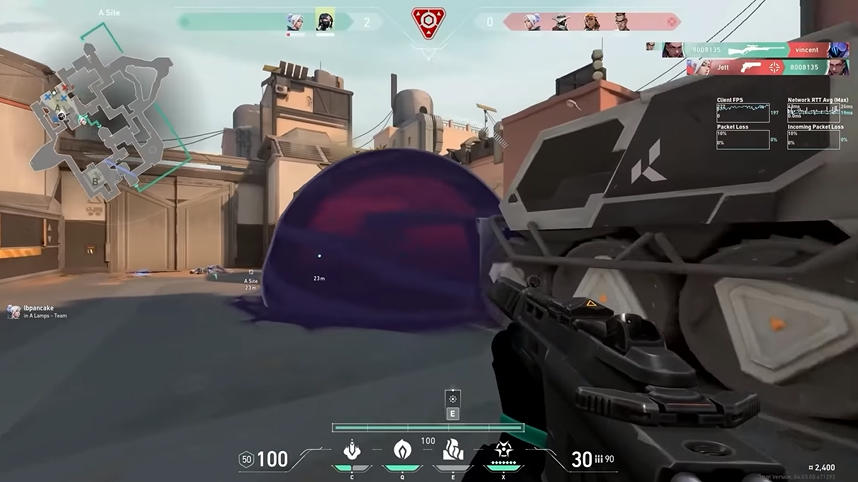

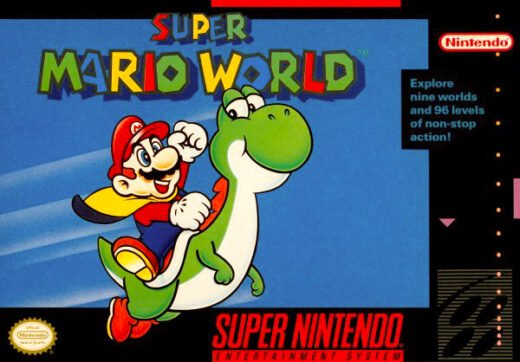
![Head Soccer Unblocked For School [No Flash] – Play For Free 2022 Head Soccer unblocked](https://nexkinproblog.com/wp-content/uploads/2022/08/Screenshot_20220819-020919.png)