In today’s edition, I will be sharing with you the new MTN Tiktok bundle cheat via the EC Tunnel VPN. That being said, MTN users can now enjoy cheap internet browsing without having to spend much money on data purchases.
Recently, MTN announced the addition of a new Tiktok plan to its lists of social bundle plans. Just in case you are still in the dark about it, you can do well to check this guide about the MTN Tiktok plans as well as the MTN Facebook and Whatsapp bundle where you can get 500MB for 100.
Since the Tiktok plan is a social media bundle you will be restricted to browse only on the confines of the Tiktok app. Chatting on Facebook, Twitter, YouTube streaming, or even downloading files isn’t supported by the plan. However, the EC Tunnel Pro VPN makes this possible. Meaning, with the aid of the VPN you can power the Tiktok bundle to browse or power all apps on your phone.
Let’s see how possible this can be below.
What’s needed to Enjoy the TikTok cheat
- An MTN sim card
- An android phone
- You must be on the MTN Pulse tariff plan
- An airtime balance of either 50 or 350 naira
- EC Tunnel VPN. Download EC Tunnel Pro VPN
How to activate MTN TikTok Bundle cheat
To get started on the cheat, simply do the following;
- Migrate to the MTN pulse tariff plan immediately by dialing *406*1*1#.
- After that subscribe to any TikTok plan of your choice by dialing *131# > 2.Social Bundles > 4. TikTok. The bundle offers 200MB for 50, and 2GB for 350 naira
- Now open the EC Tunnel Pro VPN. At this point, make sure you have at least 5-10MB to load the tweaks.
- Tap on the More options on the top right corner and then click Update Config. Accept the update and proceed
- When done, tap on the Tweaks list and select NG|MTN TIKTOK BUNDLE. For the servers, you can select any server or location of your choice

- Finally, tap the big red power button and wait for the VPN to connect. When it connects, the button will change from red to green
At this point, you can now minimize and browse seamlessly.
For any complaints or inquiries on this, drop a comment below. Enjoy!
More Cheap Internet Browsing
- Airtel 500MB Social Bundle Cheat Via Anonytun VPN
- MTN Hot Data Deals – 2.5GB For 500, 6GB For 1500 And 20GB For 5000
- Working HA Tunnel Plus 9Mobile Config File Download (150MB Daily)
- New HA Tunnel MTN Unlimited Free Browsing Cheat For 2022
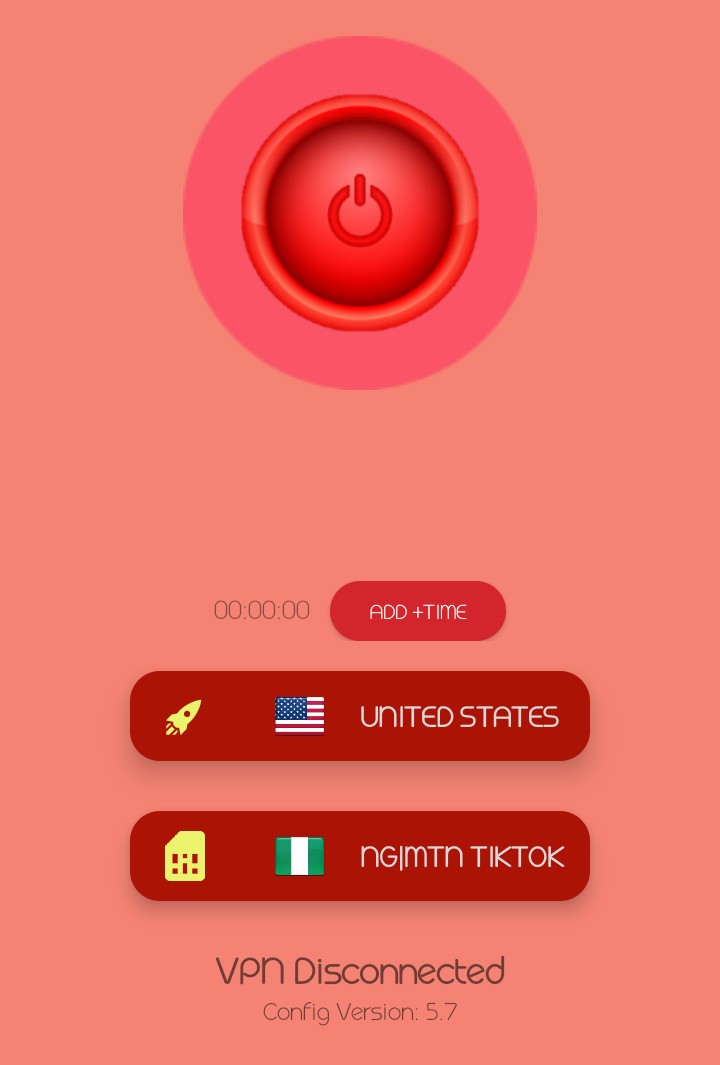
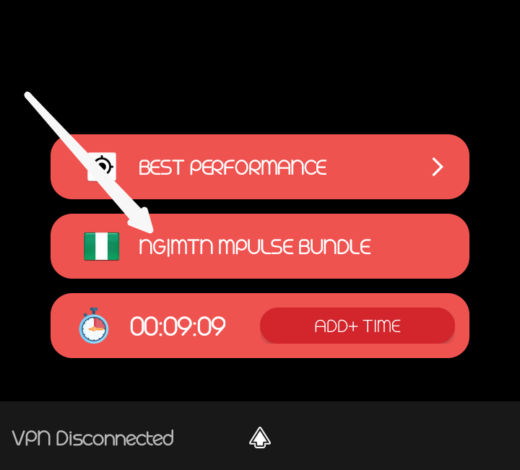
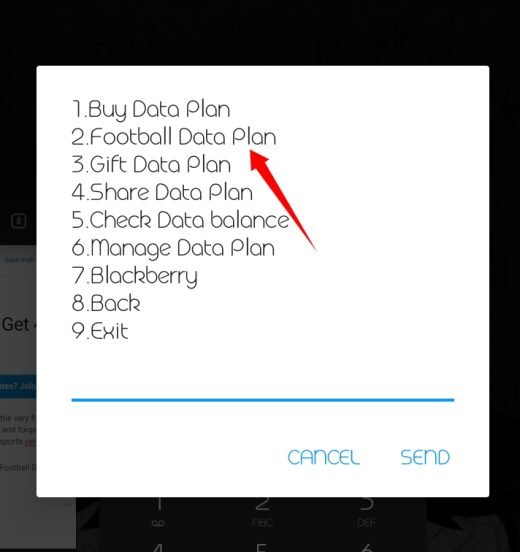
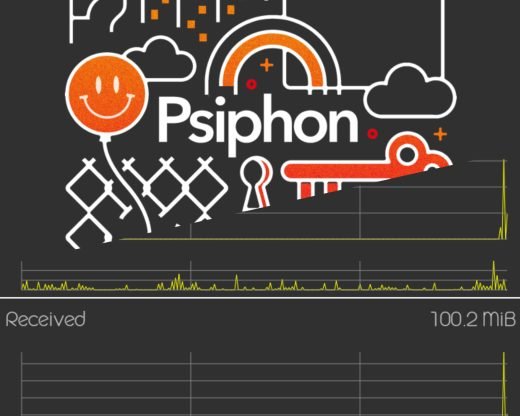


![Duck Life Unblocked Game For School No Flash [911] – Play For Free Duck Life unblocked](https://nexkinproblog.com/wp-content/uploads/2022/11/Screenshot_20221104-213716.png)
![Gunblood Unblocked Game For School No Flash [WTF] – Play For Free Gunblood unblocked](https://nexkinproblog.com/wp-content/uploads/2022/11/PSX_20221104_190057.jpg)
![Raft Wars 2 Unblocked Game for school No Flash [WTF] – Play For Free Raft Wars 2 unblocked](https://nexkinproblog.com/wp-content/uploads/2022/11/PSX_20221104_173142.jpg)