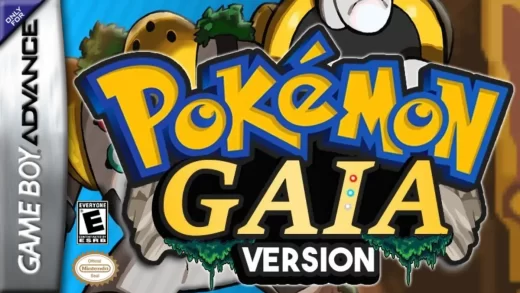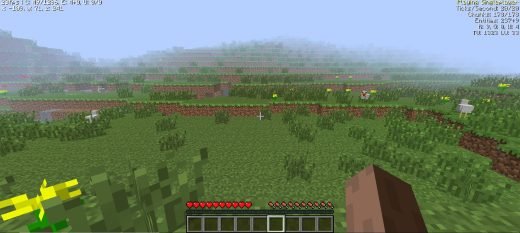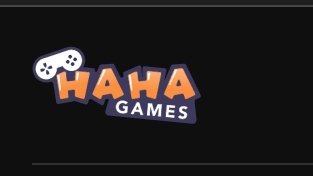As a popular online gaming platform, that offers a wide range of games and experiences for players to enjoy. Users may sometimes come across occasional errors that can interrupt their gameplay. One such error is Roblox Error Code 429. A whole lot of factors could result in this error. Some could be from your end or from Roblox.
Regardless of what’s causing the Roblox Error Code 429 when trying to play Roblox on your browser? I am going to share with you some useful steps to troubleshoot and fix this annoying error.
Quick Troubleshooting Steps to Fix Roblox Error Code 429
Step 1: Refresh or Reload the Game Page
Sometimes, the Roblox Error Code 429 can be temporary or caused by a momentary glitch. You can fix the issue by refreshing or reloading the game page. Just close the game window or tab, then reopen it and try to replay the game. If the error persists, then follow the second step.
Also check: 10 Best Sniper Games For iOS (iPhone, iPad) To Play For Free In 2023
Step 2: Clear Your Browser Cache and Cookies
Browser cache and cookies have sometimes been confirmed to be the cause of the error, so clearing your browser cache and cookies can possibly be the solution to the error. If you’re using Google Chrome, you can clear the browser cache and cookies like this:
- Click on the three-dot button located at the top right corner of the browser
- Go to “More tools” and select “Clear browsing data.”
- After that, select “Cached images and files” and “Cookies and other site data.”
- Choose the desired time range or select “All time” to clear all data.
- Click on “Clear data” to confirm.
For Safari Browser:
- Open the Safari browser on your Mac.
- In the top menu, click on “Safari” and select “Preferences” from the drop-down menu.
- In the Preferences window, click on the “Privacy” tab.
- Under the “Cookies and website data” section, click on the “Manage Website Data” button.
- A new window will open, displaying a list of websites that have stored cookies and data on your browser.
- To remove all stored data, click on the “Remove All” button. Alternatively, you can select specific websites and click on the “Remove” button to delete data for those sites only.
- Confirm your action by clicking on “Remove Now” in the pop-up window.
- To clear the cache, go back to the Preferences window and click on the “Advanced” tab.
- Enable the option “Show Develop menu in menu bar” at the bottom of the window.
- Close the Preferences window, and you should now see a new “Develop” option in the top menu.
- Click on “Develop” and select “Empty Caches” from the drop-down menu.
- Safari will clear the cache, and you should see a confirmation in the Develop menu.
Also check: Egg Inc Unblocked – Play At Your Free Time
Step 3: Change DNS
Your DNS setting could also be the root cause of the error. to make changes to this setting:
- Quickly hover over to your setting by pressing the shortcut key Win + I
- Navigate to Network & Internet. If you’re connected via WIFI, tap on WI-FI, while if you’re connected via Ethernet, tap Ethernet.
- Change the DNS server assignment by tapping on Edit
- Now select Manual and enable IPv4.
- Finally set the DNS as 8.8.8.8 and 8.8.4.4 and then save.
Step 4: Check for Roblox Server Issues
Roblox may sometimes experience server-related issues that can result in error codes like 429. To check if the problem is from Roblox’s end, visit the Roblox Status page or official social media channels. Look for any announcements or notifications regarding server maintenance or downtime. If there’s a server issue, then you will have to be patient until the server has been fixed by Roblox
Also check: Boxing Random Unblocked Game – Play Online For Free Now!
Step 5: Disable Browser Extensions or Add-ons
Browser extensions or add-ons can sometimes interfere with the proper functioning of websites, including Roblox. Temporarily disable any extensions or add-ons you have installed and try accessing the game again. If the error disappears, you can narrow down the problematic extension by enabling them one by one until you find the culprit.
Step 5: Switch to a Different Internet Connection
While this may not really be the cause, it could less often play a part. So you can try changing your network to a different connection and see if the issue will be solved.
Final thoughts
If after using any of these steps and the error still persists, then it could be that the error could possibly be from Roblox. And if that’s the case, then unfortunately, you might have to wait until Roblox fixes the issue. Meanwhile, if the error was solved using after using any of the steps above, do well to drop a comment below.