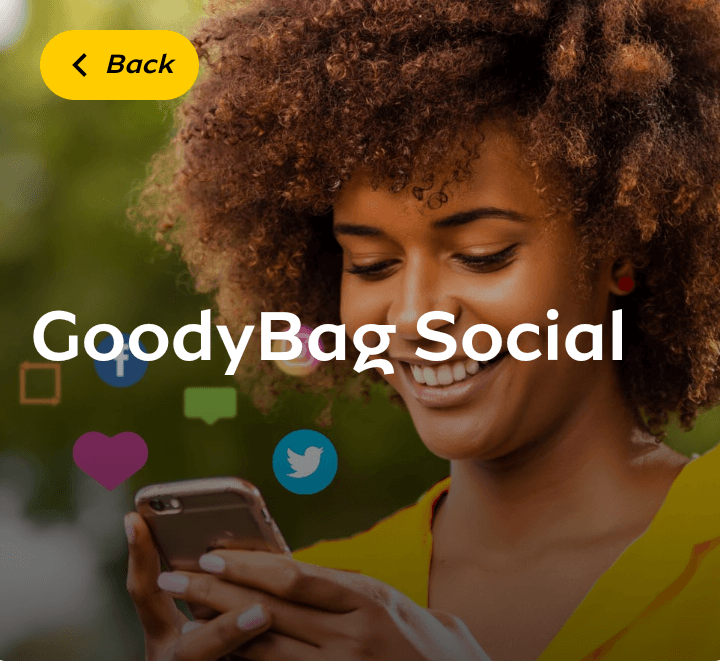Have you ever downloaded an APK/game over the internet, only to discover that you need to extract the OBB file of the game before you can run it? This post will provide you with the step-by-step procedure that you need to unzip these file types on Android, whether it’s an ISO, ROM, or RAR file. Also, to make the entire extraction process simple, I will be featuring two popular file managers – ZArchiver and ES file Manager which will perfectly execute the job. Before I progress, let’s take a glance at what an OBB file is.
What is an OBB file in games?
The term OBB is an initialism for Opaque Binary Blob. It contains additional app data that is not stored in the main application package or APK such as graphics, media files, or other large program assets; usually in an encrypted format.
Also check: How To Connect PPSSPP For Multiplayer On Android – Multiplayer Ad-Hoc
However, downloading APK or games that comes with an OBB file from Google Play does not need you to extract the file as the app will be automatically downloaded to your device. However, if you are loading or downloading this apk from the internet i.e third-party sites or blogs, you will need to manually configure the OBB file by appropriately extracting it into the right file directory of your device. If not, the game will not run on your device.
For quite some time now, the Zarchiver and ES file Explorer file managers have made the extraction of OBB files very simple and fast. This method will also help if you want to extract PPSSPP ISO files or ROMs, APKs, and any type of zipped file.
Requirements to Extract OBB file on Android
- An Android device
- Enough memory space on your device to extract, unzip or decompress and store the game.
- Download the APK or ISO file of the game
- Download ES File Explorer or ZArchiver
How to Extract OBB or ISO file on Android Using ZArchiver
Also check: PES 2022 PPSSPP ISO File For Android Offline By Jogress
This section will mainly be a guide for PSP gamers who want to extract PPSSPP ISO game files on their phones. To extract OBB file, check below to see how to do that using the ES File Explorer.
To extract or unzip a PPSSPP ISO file that you have downloaded, open the ZArchiver and do this;
- Locate the folder you downloaded the PPSSPP game ISO into, usually in the Download folder. (I will be using the game SOCOM U.S. Navy SEALs Firearm Bravo for this illustration)

- After finding the game in a zipped format, tap or click on it
- A pop-up menu will show. Click on Extract…

- If you noticed, the green + icon will change to an arrow pointing downwards
- With just a click, hit the back button of your phone
- Now navigate to any folder of your choice (preferably PSP > GAME folder). While inside the folder, hit the green arrow button to extract the ISO file.

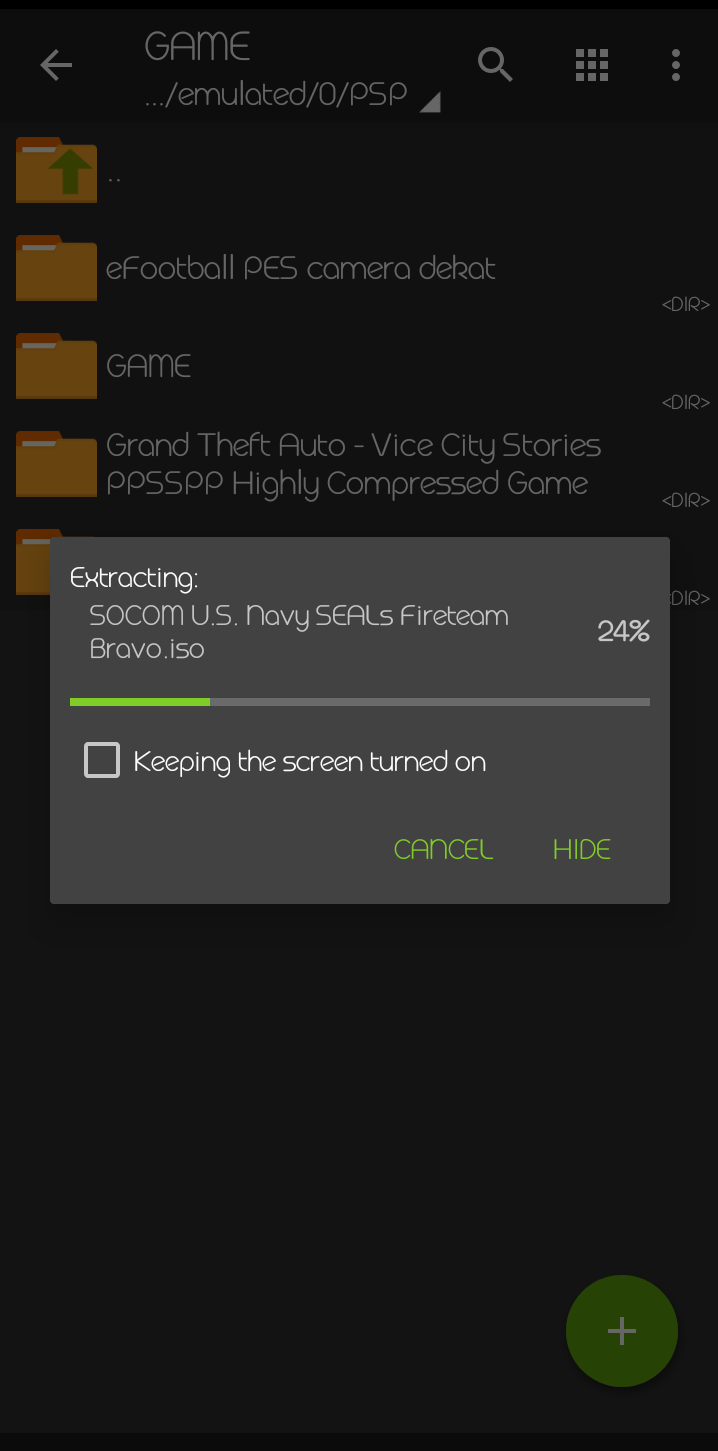
- Depending on the size of the game, the extraction or unzipping could either be completed within few seconds or minutes
- After successfully extracting the game, open your PPSSPP Silver or Gold emulator, locate the folder you extracted the game into and enjoy your game!
Also check: 50 Best PS2 Games For Android Emulator Download – PS2 ISOs
Also note that you can extract the ISO file into any folder of your choice. The reason I recommended you to extract it to the PSP > GAME folder is to help you quickly locate the game using your PPSSPP emulator. Irrespective of the file type, whether it’s a ZIP, RAR, 7Z, or GZ file, this method will help you to extract it.
How to Extract OBB file using ES File Explorer
To begin with this, quickly install the ES File Explorer from the link above.
- Install the game’s apk. Do not launch the game yet! Else it won’t play
- After installing the main game file, simply launch the ES File Explorer application.
- Navigate to where the OBB file is located in your storage.
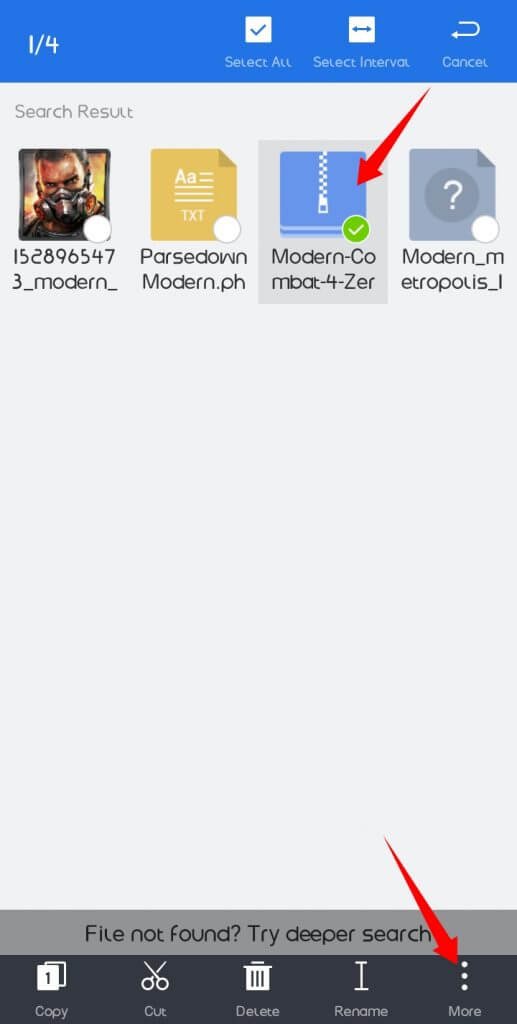
- Select the game OBB file and tap on More and you will see EXTRACT TO on the pop-up list.
- Click EXTRACT TO. Now you will be asked where you want to extract your selected files to.
- Tap Choose path and click on /sdcard/
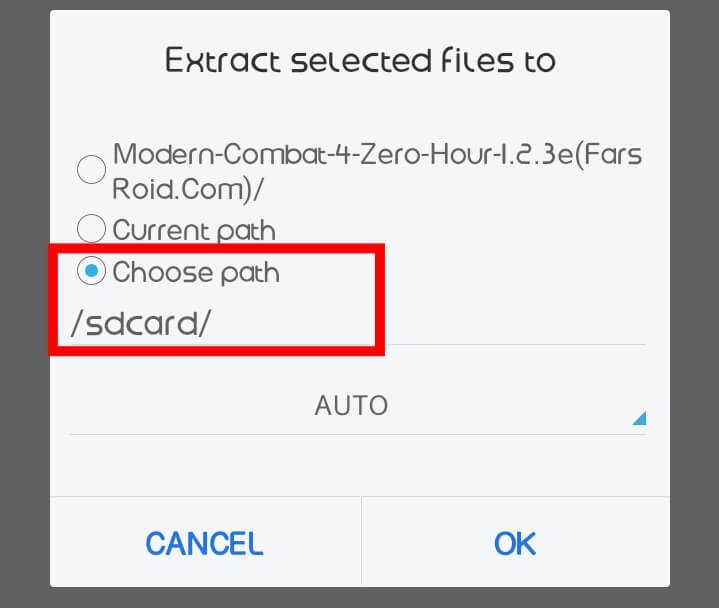
- Now navigate through your system storage and click on the Android folder. Tap the OBB folder. If you don’t have one, simply create a new folder and name it OBB. While in the OBB folder, click OK. And then finally click OK to begin the extraction or decompressing process.

For the DATA file, if the game also has a data file,
- Select the data file of the game.
- Click EXTRACT TO > Choose path. Tap /sdcard/ and move to your Android folder.
- Tap the Data folder. While in it, tap OK and let the extraction process begin.
- When done with the extraction processes, launch your game and enjoy
For games like Dream League Soccer that don’t have data files, just extract only the OBB file while for games like FIFA, GTA, Call Of Duty, and the likes, just follow both methods.
What To Take Note Of
Kindly put the following into consideration to successfully achieve your aim.
- After installing the game apk, don’t open or launch the game yet! This is because you haven’t extracted the OBB file yet. This is because if you run the game after installation without extracting the OBB file the game won’t run or play.
- Make sure to use ES File Explorer to make the extraction process easy and fast.
That’s all on how to extract OBB file on Android as well as zipped ISO, ROM, RAR, 7Z, and GZ files on Android.