Sometimes, it really gets annoying and frustrating while going through your Facebook feeds, certain or most videos automatically play themselves while you scroll by. Maybe you have a low data budget and currently trying on how to manage your little data but due to the Facebook autoplay feature your data becomes highly depleted. In this post, I will be showing you how to stop Facebook videos from auto-playing.
Although, auto-playing of videos on Facebook engages Facebook users, but when it becomes incessant, it can turn out to be problematic and difficult to use Facebook as some people have little or less data. Some people as well may have huge data volume but still, wish to disable the autoplay feature. I too have a huge data volume but I still disable my Facebook videos from auto-playing.
Also read how to download Facebook videos to your phone
After undergoing series of study and research, I discovered that auto-playing of videos on Facebook exist only on the Facebook Messenger app. Meaning, auto-playing of Facebook videos on Facebook Lite via cellular network ain’t available.
So if you’re using the Facebook Lite, you do not need to worry about Facebook video autoplay, as the autoplay feature is only active on Facebook Lite when you connect to a WiFi network and not via when you’re using your mobile data or cellular network.
Also read how to safeguard your Facebook account from hackers
For the Facebook Messenger users, let’s simply head over to how we can stop Facebook videos from auto-playing.
How to stop Facebook videos from auto-playing on your phone
Android Users
For the Android users, to easily deactivate or stop Facebook videos from auto-playing, quickly;
- Launch your Facebook Messenger app
- Tap on the three dash button at the top right corner of your Facebook Messenger app
- Head over to Settings & Privacy. After that, tap Settings
- Navigate to and tap on Media And Contacts
- Now, scroll down to and tap Autoplay
- It will open up a menu. There you will see a heading inscribing, “CHOOSE WHEN VIDEOS AUTOPLAY”. Tick Never Autoplay Videos and finally you have successfully stopped Facebook videos from auto-playing.
iPhone Users
For the iPhone users, to successfully deactivate Facebook videos from auto-playing, simply;
- Launch your Facebook Messenger app
- Tap on the three dash button at the top right corner of your Facebook Messenger app
- Head over to Settings & Privacy. After that, tap Settings
- Navigate to and tap on Media And Contacts
- Click Videos and Photos
- Tick Never Autoplay Videos
After following and doing as instructed above, you will now be manually playing your Facebook videos without the video auto-playing itself anymore.






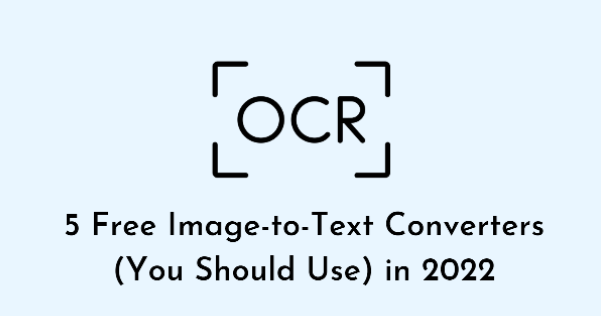
![Duck Life Unblocked Game For School No Flash [911] – Play For Free Duck Life unblocked](https://nexkinproblog.com/wp-content/uploads/2022/11/Screenshot_20221104-213716.png)
![Gunblood Unblocked Game For School No Flash [WTF] – Play For Free Gunblood unblocked](https://nexkinproblog.com/wp-content/uploads/2022/11/PSX_20221104_190057.jpg)
![Raft Wars 2 Unblocked Game for school No Flash [WTF] – Play For Free Raft Wars 2 unblocked](https://nexkinproblog.com/wp-content/uploads/2022/11/PSX_20221104_173142.jpg)
Thanks for your posting. Another issue is that to be a photographer includes not only difficulty in catching award-winning photographs but also hardships in establishing the best photographic camera suited to your needs and most especially challenges in maintaining the caliber of your camera. This is certainly very true and visible for those photography fans that are into capturing this nature’s fascinating scenes – the mountains, the forests, the particular wild or seas. Going to these daring places definitely requires a photographic camera that can live up to the wild’s unpleasant setting.