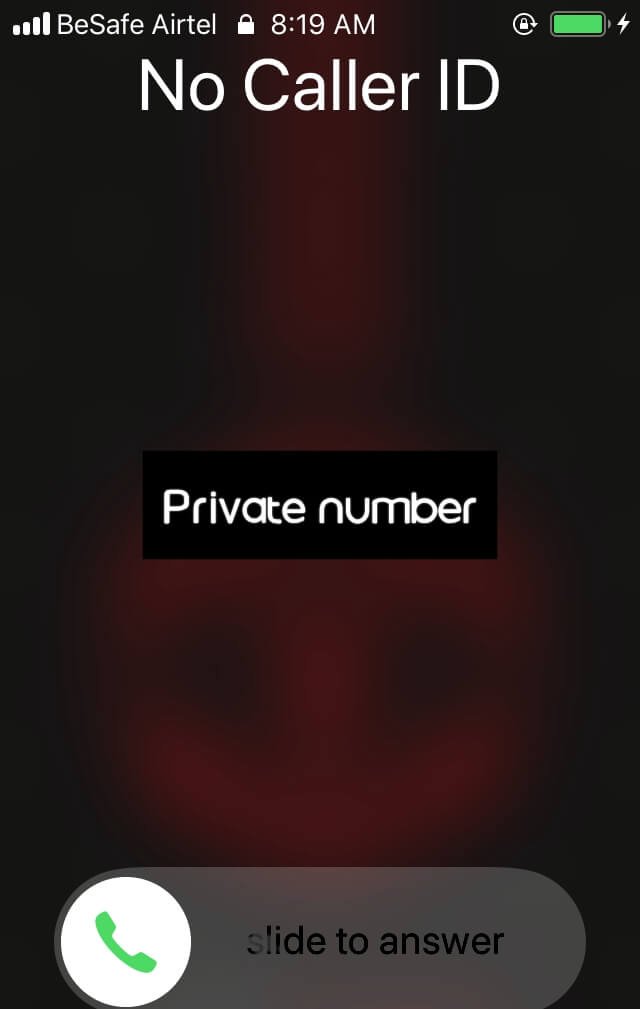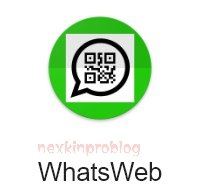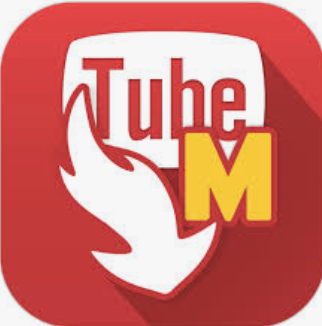Based on the need or necessity, some people might want to change the name of an app on their android phone or icon of an app to fit their various demands. Some may just want to rename or change application names just for fun.
But most times, some do not attain their desire to edit and rename the app they want, alongside changing the app’s icon due to their ignorance on how to do it.
I will be using the most simplified and easiest method on how you can change the default name and icon of an app.
Read Also: How To Share Your Android VPN Connection Over WiFi Hotspot
With this method that I will be using, you don’t need to root your phone or have any coding skills to edit and rename or change the name and icon of an app on android. Read below to see how you can achieve this.
Requirements Inorder To Change The Name And Icon Of An App
- An android phone
- APK Editor app. (Install APK Editor here)
- Strict adherence to the instructions in this guide
How To Change The Name Of An App And Icon On Android
Quickly install the APK Editor app from the link above and proceed. Just as mentioned above, you will be able to rename android apps without root, as well as changing the icon or logo of the APK.
Read Also: Updated Nutflix V7.69.0 MOD APK Download For Android
In order not to get the whole step complicated, I will be sub-categorizing these two into two-phase, “how to change the name of an app on android”, and “how to change the icon of an app on android”.
How To Change The Name Of An App On Android
To easily and quickly change the name of an app on android, swiftly open the APK Editor app you downloaded. The menu should look like the one in the picture below.

Simply click on Select Apk from App. Choose or search the name of the app you wish or want to change the name.
After selecting the preferred app that you want to change its name, a pop up will appear, tap on Common Edit. Under the App Name heading, clear the existing app name and input the new name you want to give the app.
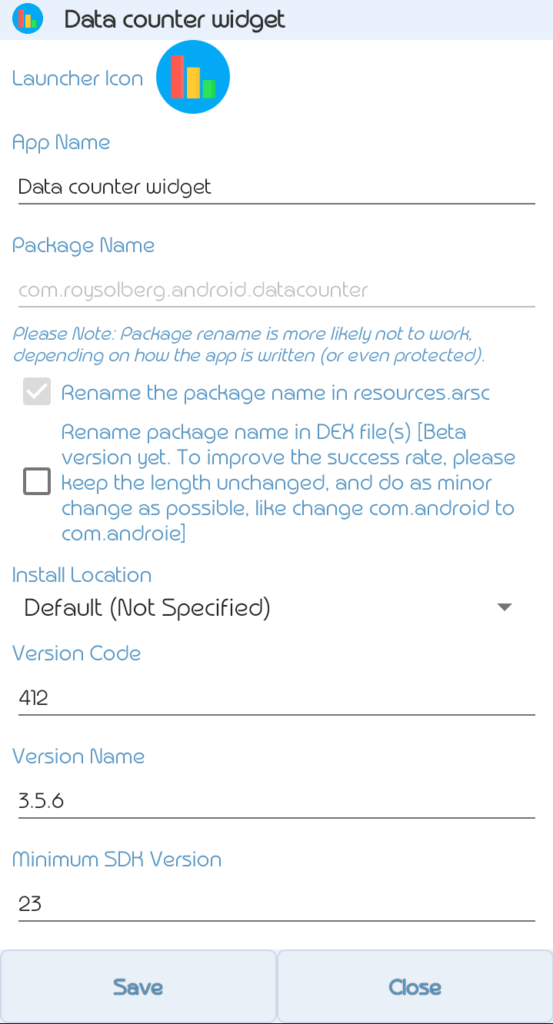
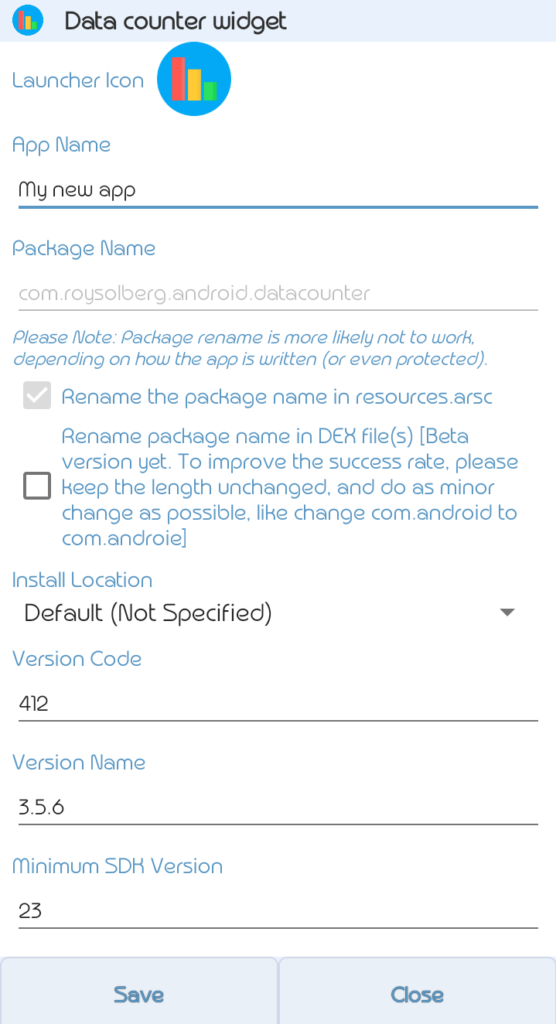
After renaming the app, click on save, and wait for the editor to work on your new modified app. When done with changing your app name, it should look like the one below.
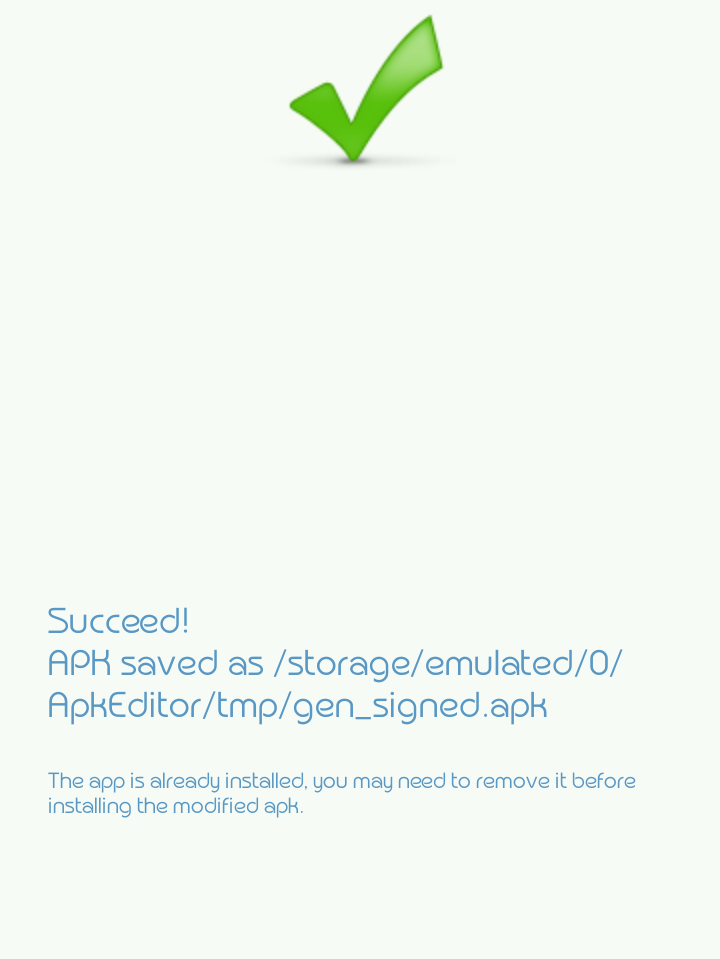
Now, your modified app is ready to be installed, but wait! In order to successfully install your modified app, make sure you uninstall the existing app before installing the new one.
This is because, if you try to install the modified or new app, it will conflict with the existing version, hence making you unable to install the new app.
How To Change The Icon Of An App On Android
I will be using some of the procedures I used above to show you how to edit or change the icon of an app on android. To achieve this, quickly open the APK Editor app and set up the following.
Quickly tap Select Apk from App. Choose or search the app you intend to change it’s app icon, logo or picture.
Read Also: How To Upload HD Quality Photos And Videos On Facebook
After choosing the app, select Common Edit. On the next page, tap on the app icon which is written as Launcher Icon.
Now tap on the Launcher or app icon. It will take you to your phone storage where can now select a new picture as the app icon or logo.
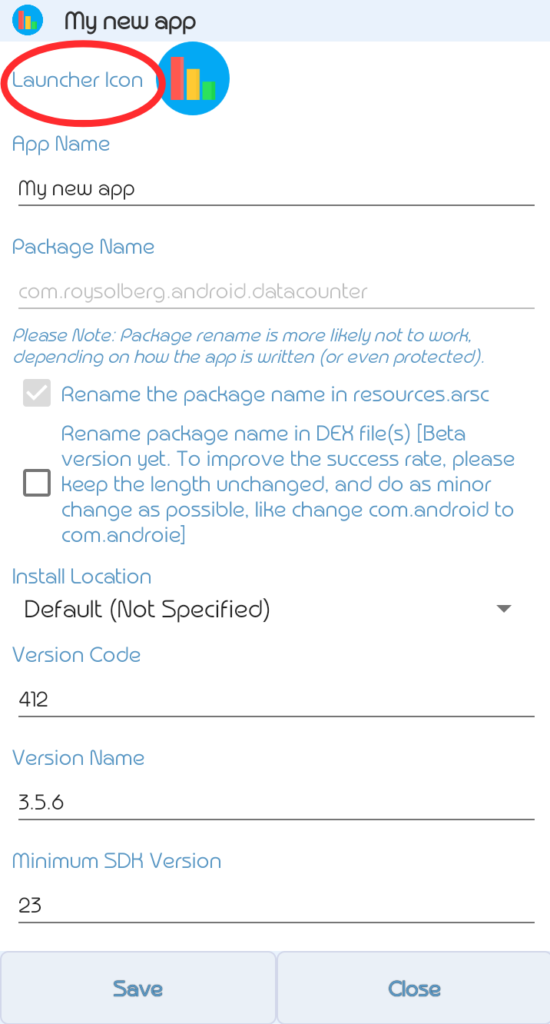

Note that the new picture you would be using as the app icon or logo should be in a PNG format. JPEG images or pictures are not accepted.
So after selecting the new app icon which is in PNG format, finally tap on Save. Within seconds, your modified app should be ready with a new icon.
Don’t forget to uninstall the old version of the app before installing the modified version of the app.
That’s all on how you can quickly and easily change the name and icon of an app on android. Share and don’t forget to drop your comments