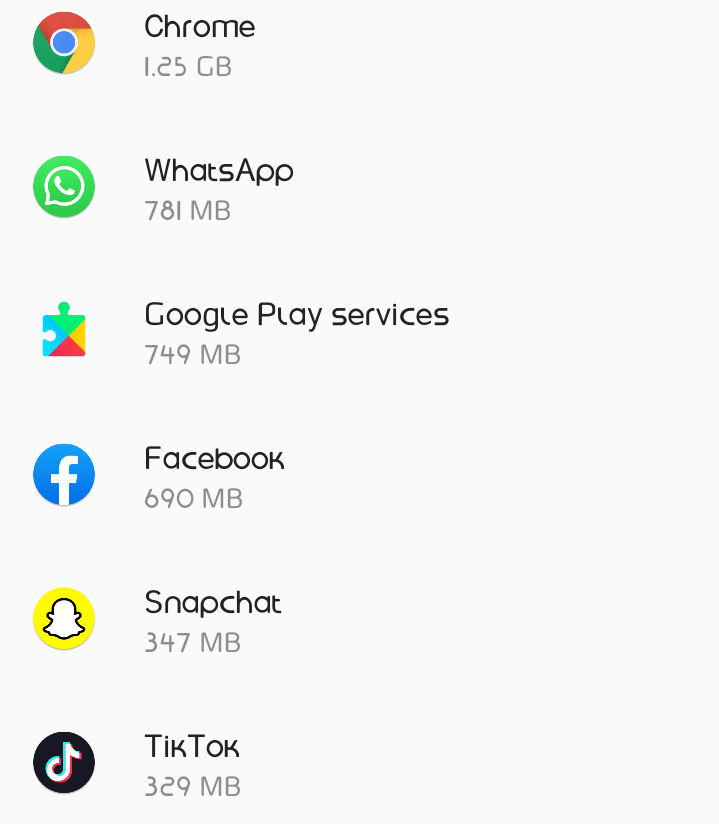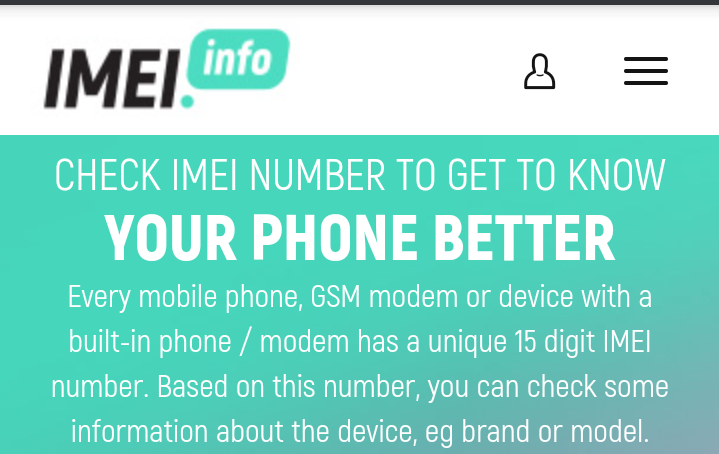As an Android user, you would notice that sometimes while trying to run or open an app in your phone, you will get such messages or notification like “App not responding or misbehaving”. Sometimes the application might automatically close itself when you launch it.
This contemporary issue is something that is experienced among Android users worldwide. Certain factors could cause an app not to respond or misbehave.
Read also how to borrow airtime on Airtel without paying for interest
So in this post, I will be examining the various factors that could cause an app not to respond as well as the various ways of fixing the bug; App not responding.
How To Fix Apps Not Responding Or Misbehaving
Below are some of the ways that could fix app not responding or misbehaving.
1: Reboot or Restart Your Phone
If an app fails to respond or keeps misbehaving when you try to run or launch the app on your phone, quickly restart your phone inorder for the system to refresh it’s memory.
Sometimes when you use your phone too often, it creates room for accumulation of additional files and heats up the phone as well, thereby making some apps to misbehave or unable to respond. Restarting the phone will help in cooling the CPU as well as optimising the smooth functioning of the app.
2: Update The App
Sometimes, when applications are out of date, it could cause an app not to respond or misbehave. This is because, app developers frequently roll out update to their android applications. This new update fixes some bugs experienced in the older versions of the app. So when they do this, the older versions of the app could become obsolete and full of bugs.
So when you fail to update the app as newer versions set in, you could experience cases of apps not responding or misbehaving. To update your app, quickly visit the Google Play store or download an updated version of the app over the internet.

Therefore, to fix error notification of app not responding, do try to update your apps when they go out of date to enjoy your app seamlessly.
3: Clear Data And Cache Files
Most times, one of the major problem that causes an app not to respond is as a result of the accumulation of data and cache files.
The data files and cache files are files that contain information which is used by the application.
Also read how to set up games with OBB and Data files
Sometimes when these files accumulate, they could cause an app to lag thereby not responding.
How To Clear Cache And Data Files
Simply highlight the app not responding by tapping and holding the app. It will pop up options, select Application details > Storage. There you will see Clear storage/data and Clear cache. Tap on any. Alternatively, go to Settings, navigate to your storage and go to apps. tap the app that is not responding and you will see where you can clear the cache and data file.
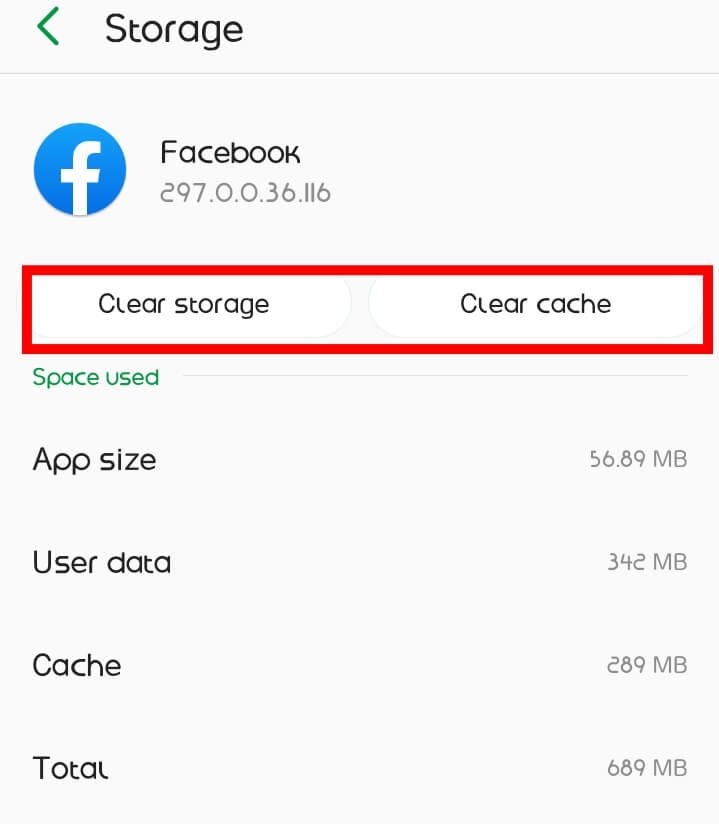
NB: When you clear data files, it will wipe out all the datas contained in the app, making the app return to default. While clearing of cache files will wipe out all unnecessary datas that accumulates into the app without wiping out any necessary data from the app.
So must times, when your app is not responding, try clearing the cache file instead of the data file to avoid the wiping away of your app data.
Also note that the above files accumulate overtime as you keep using the app. So always remember to clear it up if it starts misbehaving.
4: Force-stop The App
Force stopping an app does not only forcefully close an app but also helps in fixing a not responding or misbehaving app. So when you encounter any issue of an app not responding, quickly force stop the app and everything could return to normal.
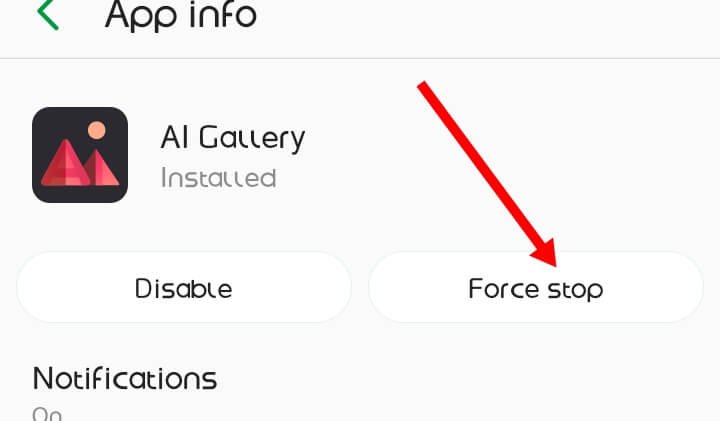
5: Try Updating Your Phone Version
When your phone goes out of date, it could cause several apps to lag and misbehave as well. Most often, your phone manufacturers roll out new update to your Android version. So it it advisable to swiftly update your phone version when a new update is rolled out to avoid some apps from misbehaving.
6: Reset System Settings
This options plays a very integral role in optimising the performance of your mobile applications. Resetting your system settings does not erase or delete your data but instead resets your phone or system settings to default.
It doesn’t just enhance the efficiency of the app, but also optimises the performance of your phone as well.
7: Reset Factory Settings
When you use your phone for a long period of time, certain functions and efficiency may delimit. When this happens, you might experience or encounter certain deformities in the performance of the phone.
So Factory resetting the phone could be of much help.
To factory reset your phone, this only applies to certain phone brands. Quickly navigate to Settings > System > Reset options > Factory data reset.
Kindly note that Factory resetting your phone will automatically erase all data from your phones’s internal storage. Including;
- Your Google account
- System and app data and settings
- Downloaded apps
- Music
- Photos
- And other user data.
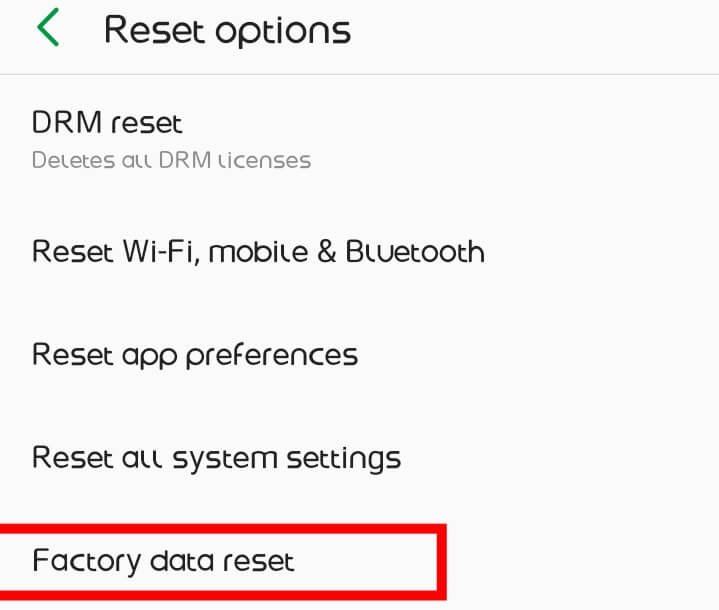
So to perform a factory reset on your phone, make sure to backup your files on a computer or external storage to avoid losing your important files.
The above conditions could help you fix your apps if they stop responding or start misbehaving.
Do drop your comments below if you still need further assistance on the app not responding or misbehaving issue.