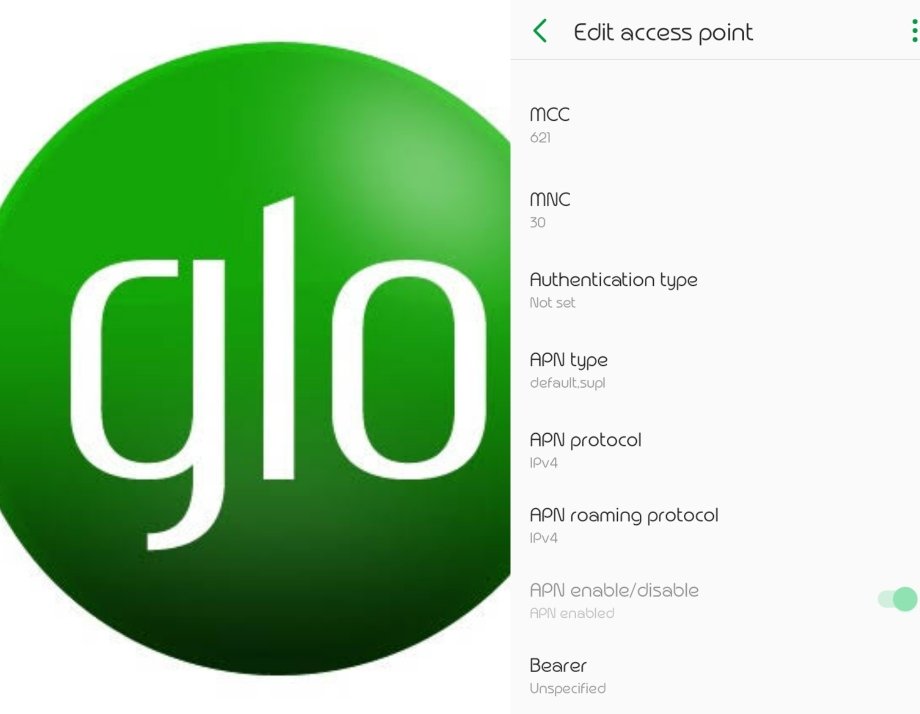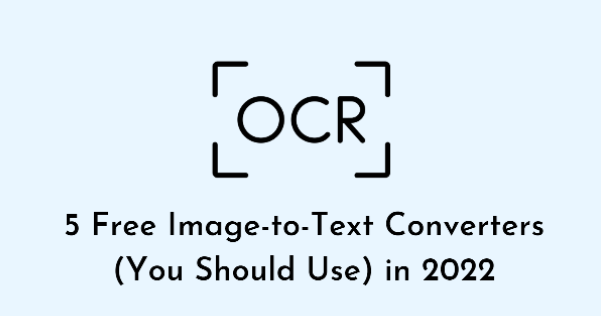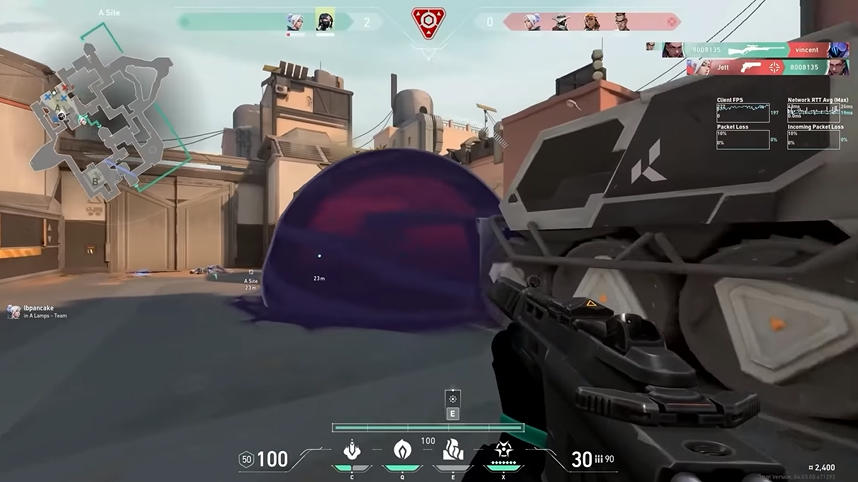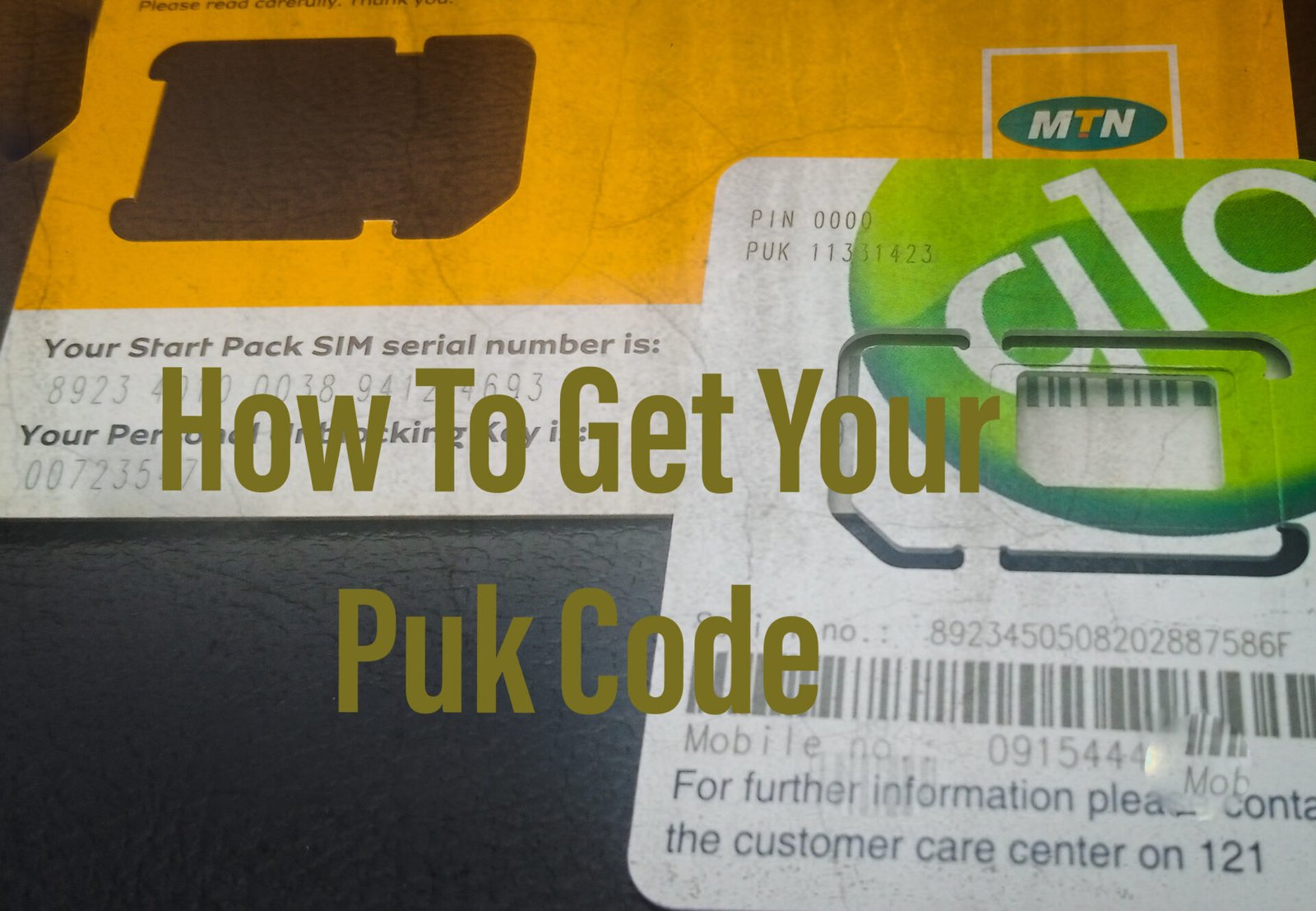Introducing the latest and super-fast Glo APN settings. With these settings you can now enjoy high internet or browsing speed with your Glo SIM card, be it a 3G or 4G device.
Just as you know already, the Glo network coverage in Nigeria is fairly poor, characterized by low internet speed. Even if you have full network bars, you might still experience low browsing speed.
This now makes browsing on the Glo network stressful and frustrating.
Also Read: How To Browse Directly From Your Friends Glo Data Balance
But then, the good news there is that, after carefully following this guide, you will learn the easy steps on how to enjoy super-fast internet speed with the Glo APN settings that I will be using.
Overview Of The Glo APN
You might have an active data balance on your Glo line but still, experience low browsing speed. This sometimes isn’t just linked to the network coverage, but the Glo APN settings.
With that in mind, it should be noted that incorrect or not properly configured APN settings could alter your Glo internet browsing speed.
Just a cheeky reminder, APN is an initialism or acronym for Access Point Name. Setting your APN properly would give you the edge of having a good internet speed.
Also Read: Get 500MB For 100 With Glo WTF Social Bundle Plans
Super-fast Glo APN Settings
The Glo APN settings that I will be using are applicable for both 3G and 4G devices. And can be used on iOS (iPhone).
Below is the latest Glo APN settings for fast browsing.
- On your phone menu, click on Settings
- Depending on your phone type, Click on Network & Internet > Mobile network
- Tap on Access Point Names
- There and then, you will see an already existing APN, usually named gloflat. Tap on it and edit the APN settings as follows.
- Change your APN to 10.100.98.22
- Scroll down and click on Bearer (Unspecified)
- Tick the following networks: [LTE, HSPAP, HSPA, HSUPA, HSDPA]


After setting up your Glo APN settings as instructed above, you should now start enjoying high or fast browsing speed.
Read Also: Latest Glo WTF 500MB Cheat Via Psiphon Pro VPN
Does The Glo APN Settings Work For iPhone?
Yes. The settings used above are confirmed to be working on both android and iOS devices. So if you’re having poor Glo internet speed on your iOS device, navigate to your iPhone APN settings option and use the APN settings above.
Your feedbacks are very integral here, so please share your experience about the Glo APN settings, and join our Telegram channel for related updates like this.