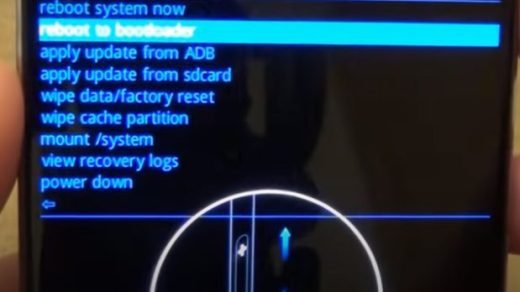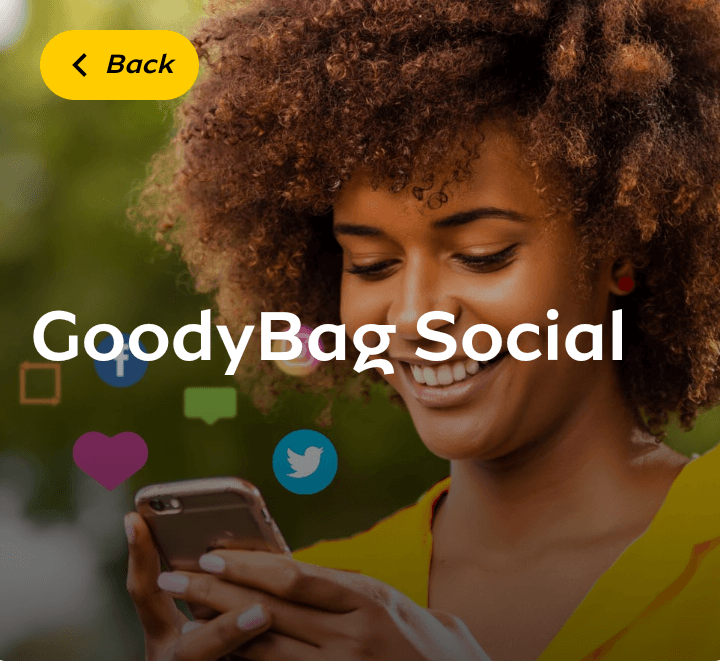Nothing sulks like having a misbehaving or an unresponsive Android phone, when this happens, it could pose a problem or difficulty using the device. The worst is forgetting your device password. And if you can’t remember it, then it means you could be locked out of operating your device for life.
However, there’s a quick way of going around such hurdles – ‘Flashing the device‘. Flashing an Android device helps in recovering and resetting your device to its default system. This makes the device work efficiently. On the hand, if you have also forgotten the password, the process would also help in erasing any password that was created on the device.
So if you’re looking forward to flashing your Android phone, this guide will carefully show you how to flash an Android device even when the device is locked. This post will also answer questions like – How to flash an Android phone using the power and volume buttons, how to flash an Android phone without PC, how to flash an Android device with password, and how to flash an Android device that is locked. Without further ado, let’s get started.
Also check: How To Transfer Downloaded Music From Audiomack To Phone
Ways to Flash an Android Device
NOTE: Resetting your Android device will make you lose the essential data in the phone like videos, pictures, documents, etc., that you might have stored in it. Therefore, you have to ensure that you backup everything to avoid losing your important files. There are two ways of resetting an Android device on your own which are…
Factory Reset
Resetting your Android device through a factory reset your device must be unlocked, and it requires going through the settings of your phone to perform a factory reset.
- Firstly, navigate to your system settings
- Tap on System, then tap on Reset options
- There you will see Erase all data (factory reset)
- Tap on it, then they will be a warning that says “This will erase all data from your phone’s internal storage”,
- Then scroll down and tap on Erase all data the device will reboot and you have successfully flashed your Android device using factory reset.
Hard Reset
This method of resetting your Android device does not need the process of unlocking your phone and going through the settings to perform the reset, instead, you will need to power off and boot the device into recovery mode to perform a hard reset.
Note that the menu and options could differ in certain device models or device types. Regardless, the options are mostly identical and would be easy to understand.
- First of all, you will have to shut down the phone and wait for a few seconds.
- Then press and hold the volume down button + power buttons.
- Make sure to release the power button once the logo shows up.
- Then wait till you see the “No Command” with the falling robots screen,
- Then you press the power + down volume buttons again to enter the recovery mode.
- You can now use the volume down button to highlight ” Wipe data factory reset”
- Select it by using the power button, and an option will pop up that requires a Yes or No answer,
- Then use the volume button to highlight the Yes and used the power button again to confirm.
- Wait for a few seconds to process the information, then highlights Reboot system now with the volume button once again and then select it with the help of the power button and your Android device will reboot successfully. Then your Android device has been successfully reset.
Also check: Video Panda Compressor App Download – Compress and Resize all Your Videos Without Losing Quality
FAQs on how to flash an Android device on your own
- Would they be any harm in flashing my Android device?
- Can I flash my Android device on my own?
- How do I flash my Android device myself?
- Can an Android device be traced after flashing?
Would they be any harm in flashing my Android device?
Flashing is simply the process of uninstalling a custom ROM, Kernel, or recovery to enhance an Android device to fit the preferences of its user. It can also be said to be the reprogramming of an Android device to work with the carrier. Therefore, they is no harm done by flashing your Android device.
Can I flash my Android device on my own?
Yes, you can flash your Android device on your own by using either the hard reset or the factory reset, follow the step-by-step guide in the article to flash your Android device on your own.
Also check: How To Disable Pop Up Ads Notifications On Opera, PHX, Chrome On Your Phone
How do I flash my Android device myself?
At the end of this article am very sure you would be able to flash your Android device yourself, so make sure you read carefully so as to understand what you are about to do.
Can an Android device be traced after flashing?
No. An Android device that has been flashed cannot be traced because once an Android device has been factory reset, all previous data and other information have been formatted and has to be reinstalled.
Verdict
The above procedures is one of the best and easiest ways to flash an Android device without stress. Meanwhile, if the post is not solving your problem, you can let us know about it by dropping a comment below so I can guide you more.